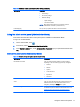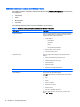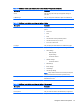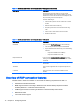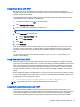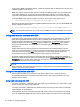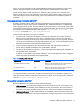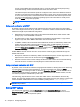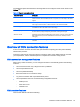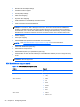HP Smart Zero Core 4.4 Administrator Guide
device, as if it were plugged in locally. Standard Windows drivers support the device in the remote
session, and all device types are supported without requiring additional drivers on the client.
Not all devices default to USB redirection. For example, USB keyboards, mice, and other input
devices usually are not set to be redirected, as the remote session expects input to come from the
client. Some devices such as mass storage, printers, and audio devices use additional options for
redirection.
Using mass storage redirection with RDP
By default, the RDP session redirects all mass storage devices to the remote host using high-level
drive redirection. When a device such as a USB flash drive, USB DVD-ROM drive, or USB external
HDD is plugged into the system, the client detects and mounts the drive on the local file system. RDP
then detects a mounted drive and redirects it to the remote host. Within the remote host, it will appear
as a new disk drive in Windows Explorer, with the name <device label> on <client
hostname>; for example, Bill_USB on HP04ab598100ff.
There are three restrictions to this type of redirection.
●
The device will not appear in the taskbar on the remote host with an icon to eject the device.
Because of this, make sure to give the device a sufficient amount of time to sync data after a
copy before removing the device to be sure that the device does not corrupt. Typically, less than
one second is required after the file copy dialog finishes, but up to 10 seconds might be required
depending on the device write speed and network latency.
●
Only file systems supported by the client will be mounted. The supported file systems are
FAT32, NTFS, ISO9660 (CD-ROMs), UDF (DVD-ROMs), and ext3.
●
The device will be treated as a directory; common drive tasks like formatting and modification of
the disk label will not be available.
If desired, you can disable mass storage redirection. Turn off USB redirection. Then, change the
registry key entries as described in the following table.
Table 4-8 Disabling USB redirection
Registry entry Value to set Description
root/USB/root/holdProtocolStatic 1 Makes sure that the USBR type will not be automatically
changed when a connection is set or unset
root/USB/root/protocol local Makes sure that the RDP connection does not attempt to
redirect any devices to the remote session
To completely disable local mounting of USB mass storage devices or to disable the redirection of
USB mass storage devices but still allow other devices to redirect, in the client file system, delete the
udev rule /etc/udev/rules.d/010_usbdrive.rules.
Using printer redirection with RDP
By default, RDP has two methods of printer redirection enabled:
●
USB redirection—Any USB printer plugged into the device will show up as a local printer in the
remote session. The standard printer installation process must happen in the remote session if
the printer is not already installed on that remote host. There are no settings to manage locally.
●
High-level redirection—If either USB redirection is unavailable on the remote host or the printer
is a parallel or serial printer, use high-level redirection. Configure the printer to use a local printer
Overview of RDP connection features 17