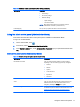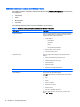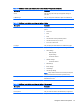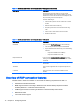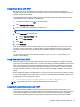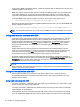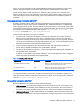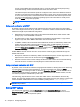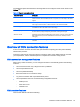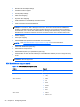HP Smart Zero Core 4.4 Administrator Guide
audio syncing. MMR is enabled by default. A client will negotiate with any RDP server it contacts, and
if MMR is available, it will be used.
MMR also uses an advanced codec detection scheme that identifies whether the client supports the
codec being requested by the remote host before attempting to redirect it. The result is that only
supported codecs will be redirected and all unsupported codecs fall back to server-side rendering.
To disable MMR on the client for all RDP connections, set the value of the registry key to:
●
root/ConnectionType/freerdp/general/enableMMR to ‘0’
Because RemoteFX already delivers acceptable multimedia performance, you can disable MMR with
RFX by setting the registry key to:
●
root/ConnectionType/freerdp/connections/{UUID}/disableMMRwithRFX to ‘1
TIP: For simplified management, HP recommends that MMR be enabled or disabled on the remote
host.
Using multi-monitor sessions with RDP
True multi-monitor support does not require special configuration by the administrator or user. The
RDP client automatically identifies which monitor is specified as the primary monitor in the local
settings and places the taskbar and desktop icons on that monitor. If a different primary monitor is
desired, it can be set via the local Display settings, available in the Configuration menu. When a
window is maximized within the remote session, the window will only cover the monitor it was
maximized on.
Display preferences and monitor resolutions can be viewed but not modified within the remote
session. To modify the session resolution, log out of the session and change the resolution on the
local client. The recommended auto setting uses DDC to communicate with the monitor and
automatically sets the resolution to the preferred native resolution of the monitor.
By default, all RDP sessions will be full-screen and span all monitors to enhance the virtualization
experience. Additional window options are available through the Edit Default Connection option in the
Configuration menu. Usually, these options are used only on systems supporting multiple
simultaneous connections, such as HP ThinPro.
NOTE: The HP t410 All-in-One Smart Zero Client supports a 1366x768 screen resolution only.
When using RFX, the supported screen resolution is 1280x768 only. This causes small black bars to
appear on the sides of the connection.
Using device redirection with RDP
Device redirection makes sure that when a user plugs a device into the client, the device is
automatically detected and accessible in the remote session. RDP supports redirection of many
different types of devices.
Using USB redirection with RDP
In systems connected to a Windows 7 SP1 host, RDP supports redirection for a wide variety of USB
devices running in a Hyper-V Virtual Machine.
In systems connected to a Windows 8 or Windows Server 2012 host, HP Smart Zero Core enables
USB redirection to all installations.
USB redirection works by transmitting low-level USB protocol calls over the network to the remote
host. Any USB device plugged into the local host appears within the remote host as a native USB
16 Chapter 4 Configuring clients