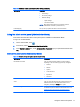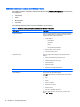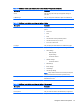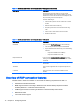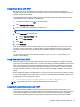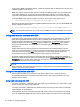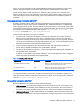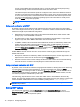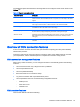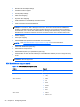HP Smart Zero Core 4.4 Administrator Guide
Using Kiosk Mode with RDP
By default, only the server hostname is required to connect. The login screen identifies and
authenticates the user. Additional login information can be set in the Connection Settings dialog box
available in Administrator Mode.
To enable Kiosk Mode, where the client performs an automatic login to the remote desktop on boot
using predefined user credentials, do the following:
1.
In Administrator Mode, click
on the client toolbar.
2. Click Edit Default Connection.
3. Type a username and password for the Kiosk user.
TIP: The username is a generic expression with restricted domain privileges.
4. Under Advanced, do the following:
a. Set the Autostart Priority to 1.
b. Select Autoreconnect.
5. Click Save.
6. Click Reconnect.
This causes the RDP session to automatically log in on boot. Additionally, if the connection is ever
lost due to a logout, disconnect, or network failure, it will automatically reconnect as soon as the
connection is restored. The remote host can be configured to autostart any desired applications on
login.
To return to the login screen and minimize the session, press Ctrl+Alt+End. This enables you to
modify the client settings.
Using RemoteFX with RDP
RemoteFX (RFX) is an advanced graphics display protocol that is designed to replace the graphics
component of the traditional RDP protocol. It uses the hardware acceleration capabilities of the server
GPU to encode the screen contents via the RFX codec and send screen updates to the client. RFX
uses advanced pipelining technologies and adaptive graphics to make sure that it delivers the best
possible experience based on content type, CPU and network bandwidth availability, and rendering
speed.
RFX is enabled by default. The administrator or user does not have to change any settings to enable
it. The client negotiates with any RDP server it contacts, and if RemoteFX is available, it will be used.
To disable RFX, set the registry key value to:
●
root/ConnectionType/freerdp/connections/{UUID}/remoteFx to ‘0’
TIP: HP recommends that you enable or disable RFX on the remote host.
Using Multimedia Redirection with RDP
Multimedia Redirection (MMR) is a technology that integrates with Windows Media Player on the
remote host and streams the encoded media to the client instead of playing it on the remote host and
re-encoding it via RDP. This technology reduces the server load and network traffic, and greatly
improves the multimedia experience, supporting 24 fps playback of 1080p videos with automatic
Overview of RDP connection features 15