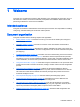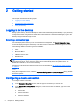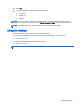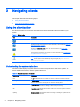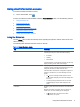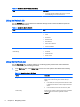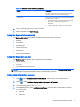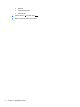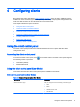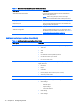HP Smart Zero Core 4.4 Administrator Guide
Using client information screens
To access the client information screens:
▲
On the client toolbar, click
.
To learn more about the tabs available under the About this client screen, see the following sections:
●
Using the Status tab
●
Using the Network tab
●
Using the Net Tools tab
●
Using the System Information tab
●
Using the Systems Logs tab
●
Hiding client information screens
Using the Status tab
Use the Status tab to monitor and identify issues regarding the system's network, client service, and
client connectivity.
The following table describes the items shown on this tab.
Table 3-3 About this client—Status
Item Description
Network Displays a green check mark indicator if the system is
functioning normally, and shows information including:
●
IP address
●
Gateway
●
MAC address
If the client network is not functioning normally, this item may
display a Warning or Error status and message.
Smart Client Service Displays a green check mark indicator, if normal, and
generates a system message that indicates the name of the
configured HP Smart Zero Client Services server.
If HP Smart Zero Client Services is improperly configured or
points to an invalid server, one of the following errors will
appear:
●
An X and error message indicates that an error has
occurred while attempting to retrieve client settings from
the server.
●
A warning message indicates that an error occurred
while attempting to retrieve client settings from the
server.
Connection Displays a green check mark if the client is connected to the
server.
When the connection is improperly set up or points to an
invalid server, one of the following errors will appear:
●
An X indicates that a connection has not been
configured for your system.
Using client information screens 5