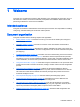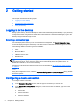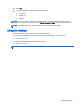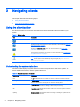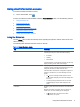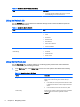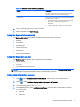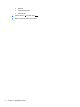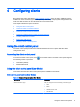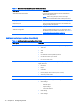HP Smart Zero Core 4.4 Administrator Guide
3 Navigating clients
This chapter discusses the following topics:
●
Using the client toolbar
●
Using client information screens
Using the client toolbar
Use the client toolbar to access the client menus and to find information about the state of your
system.
Table 3-1 Client toolbar
Item Description
Powers on, reboots, or powers off the client.
Displays the client control panel. For more information, see the following Using the
client control panel on page 9.
Displays the About this client screen. For more information, see Using client
information screens on page 5.
Corresponds to the state of your system. For more information, see Understanding
the system status icon on page 4.
Starts, stops, or resets connection.
TIP: These options can be disabled by using the registry key root/Network/
disableLeftClickMenu.
Understanding the system status icon
The client toolbar displays a system status icon that corresponds to the state of the system. To
retrieve detailed information, click the system status icon.
Table 3-2 System status icon information
System state Description
Error An X indicates that there is a critical error such as a lack of a network connection.
Warning A yellow triangle indicates that there is a non-critical error such as an inability to
contact a client service. Clicking the icon clears the warning status.
Busy A spinning circle indicates that the client is busy and no errors are present. This state
appears when a connection is starting or other activity is occurring.
Idle A question mark indicates that the client is idle and no errors are present. Click the
icon for more information.
Updating Spinning arrows indicate that the client is receiving or installing an update from HP
Smart Zero Client Services.
4 Chapter 3 Navigating clients