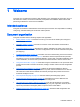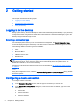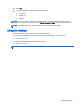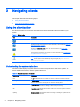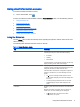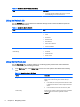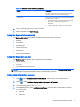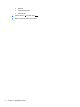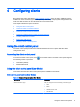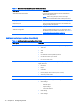HP Smart Zero Core 4.4 Administrator Guide
2 Getting started
This chapter includes the following topics:
●
Logging in to the desktop
●
Configuring a basic connection
●
Using the desktop
Logging in to the desktop
During system startup, the client attempts to detect and install settings automatically. If you previously
configured the client using either HP Smart Zero Client Services or HP Device Manager, log in to the
desktop using the standard login screen.
Selecting a connection type
For small deployments where you do not need device management, the Select Connection Type
screen will display during the initial setup. Use this screen to select the connection type to be used.
The following default connection types are available:
●
Citrix
●
Microsoft RDP7
●
VMware Horizon View
●
Web Browser
TIP: In the login dialog, a yellow warning icon indicates that you did not configure an HP Smart Zero
Client Services server. In this case, the client cannot automatically detect an update server. To
disable this notification, do one of the following:
Configure an HP Smart Zero Client Services server as described in
HP Smart Zero Client Services
on page 34.
—or—
Using the Configuration menu, under the Additional Configuration > Automatic Update dialog, disable
automatic updates.
Configuring a basic connection
To configure a basic connection:
1. In the Connection Selection screen, click the type of connection you want to use.
2. In the Remote Connection Server dialog box, under server name or address, type one of the
following:
●
Server URL
●
Server Hostname
●
Server IP address
2 Chapter 2 Getting started