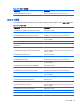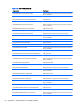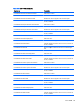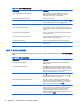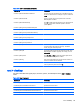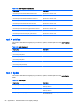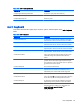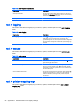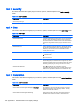HP Smart Zero Core 4.4 Administrator Guide
Table C-13 root > USB (continued)
Registry key Description
root/USB/Devices/{UUID}/DisplayName The name that shows in the USB Manager UI. If not
supplied, the USB Manager attempts to generate an
appropriate name using device information.
root/USB/Devices/{UUID}/ProductID Product ID of the device.
root/USB/Devices/{UUID}/State Whether this class is mapped to the remote computer. If 0,
does not redirect. If 1, uses defaults. If 2, redirects.
root/USB/Devices/{UUID}/VendorID Vendor ID of the device.
root/USB/root/holdProtocolStatic If set to 1, does not switch the remote USB protocol based
on which value is chosen. Always leave it at the value in root/
protocol.
root/USB/root/mass-storage/allowed If set to 1, mass storage devices will be auto-mounted when
the protocol is "local".
root/USB/root/mass-storage/read-only If set to 1, when mass storage devices are auto-mounted
locally, they will be mounted read-only.
root/USB/root/opendebug If set to 1, a debug message writes to /tmp/USB-mgr-log.
root/USB/root/protocol Keeps track of the current owner of the remote USB. Used
internally only.
root > auto-update
This section describes the registry keys, functions, options, and descriptions in the root > auto-update
folder.
Table C-14 root > auto-update
Registry key Description
root/auto-update/DNSAliasDir Indicates the default root directory on the SCS server for
DNS alias mode.
root/auto-update/ManualUpdate Set to 1 to disable checking the DHCP tag and DNS alias,
broadcasting for Automatic Update server URLs, and setting
the Automatic Update server manually. If this is set, then the
password, path, protocol, user, and ServerURL must be set
to make sure that the update server is known.
root/auto-update/ScheduledScan/Enabled Set to 1 to have the clients perform periodic scans of the
Automatic Update server to check for updates. If set to 0,
clients check for updates only during boot.
root/auto-update/ScheduledScan/Interval The amount of time to wait between scheduled update
scans. Specify the period in HH:MM format. Intervals longer
than 24 hours can be specified. For example, to schedule
updates every 48 hours, set Interval to 48:00.
root/auto-update/ScheduledScan/Period Clients randomly activate their scheduled scan during the
defined period. Use a long period to avoid cases where all
the clients update at the same time, causing network
congestion. Specify the period in HH:MM format. For
example, to spread the client updates throughout a 2.5 hour
period, set Period to 02:30.
94 Appendix C HP Smart Zero Core registry settings