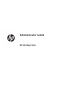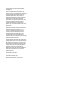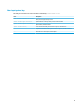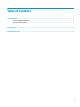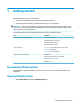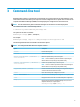HP Hotkey Filter - Administrator Guide
2 Conguration
To congure HP Hotkey Filter:
1. In HP Hotkey Filter, select one or more of the available options, as described in the following table.
Option Description
Enable HP Hotkey Filter Enables HP Hotkey Filter.
Ctrl+Alt+Del Blocks Ctrl+Alt+Delete on the local system, thereby disabling
access to the local Windows Security screen.
NOTE: Ctrl+Alt+Delete can still be used to unlock the
Windows Logon screen (required if the Windows secure logon
feature is enabled).
Windows+L Blocks Windows+L on the local system, thereby disabling the
ability to lock the local operating system.
NOTE: This also disables the Lock menu item found in
various places in Windows.
Shift+Ctrl+Esc Blocks Shift+Ctrl+Esc on the local system, thereby disabling
the ability to open the local Task Manager.
NOTE: This also disables the ability to open Task Manager
via Control Panel.
Send Windows security keys to remote computer (RDP, Citrix,
VMware, and HP RGS)
Enables automatic forwarding of the supported hot keys to a
remote session that is in full-screen mode.
Enable log to help debug issues Enables the HP Hotkey Filter log le, which can be used for
debugging.
NOTE: To view the log, select View Log. If the log le does
not exist, restart the thin client.
2. Select OK.
Your changes take eect when the computer restarts.
If you want to deploy the same conguration to other thin clients, see Command-line tool on page 3.
2 Chapter 2 Conguration