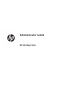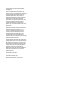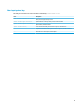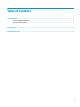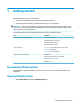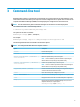HP Hotkey Filter - Administrator Guide
1 Getting started
HP Hotkey Filter allows you to do the following:
●
Disable certain Windows® hot keys on the local system (HP thin client)
●
Enable automatic forwarding of certain Windows hot keys to a remote session
IMPORTANT: Make sure you congure the write lter properly when making permanent changes to the
system, such as software installations and congurations. See the administrator guide for the thin client’s
operating system for more information.
The following table lists system requirements and feature support for HP Hotkey Filter.
Item Description
Supported thin client operating systems Windows 10 IoT Enterprise
Windows Embedded 8.1 Industry Pro
Windows Embedded 8 Standard
Windows Embedded Standard 7
Supported hot keys Ctrl+Alt+Delete (Display the Windows Security screen)
Windows+L (Lock Windows)
Shift+Ctrl+Esc (Open Task Manager)
Supported remote desktop clients Citrix® Receiver
Microsoft® Remote Desktop Connection (RDC)
VMware® Horizon View™ Client
HP RGS Receiver
Downloading HP Hotkey Filter
HP Hotkey Filter is typically preinstalled on HP thin clients. It can also be downloaded or updated via HP
ThinUpdate.
Opening HP Hotkey Filter
▲
Open Control Panel and select the HP Hotkey Filter item.
Downloading HP Hotkey Filter 1