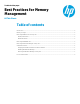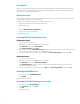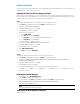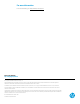Best Practices for Memory on HP Thin Clients
3
Additional methods
If you have reduced the size of the BIOS video memory, the RAMDisk, and the HP Write Manager overlay, and still need more
available memory, use the following procedures.
Changing the TEMP and TMP environment variables
When you make more RAM available, you can move the tempory usage, event logs, and such to the c:\hpwmtemp folder.
When these files are moved, HP RAMDisk is not used anymore and can be disabled. In addition, HP Write Manager can purge
its own overlay, and you can move the purged files to the c:\hpwmtemp folder.
Users
To change the TEMP and TMP environment variables to point to C:\temp for all users:
1. Select Start, type regedit, and then select regedit to open Registry Editor.
2. Navigate to the HKCU\Environment file.
3. Change the TEMP string value to C:\temp.
4. Change TMP string value to C:\temp.
5. Mount each user’s registry hive.
A. Select HKEY_USERS.
B. Select File, and then select Load Hive.
C. In the Filename box, type c:\users\user\ntuser.dat.
D. In the Key Name box, type userkey.
E. Repeat steps A through D for each user.
6. Navigate to the HKEY_USERS\userkey\environment file.
7. Change the TEMP string value to C:\temp.
8. Change TMP string value to C:\temp.
9. Select HKEY_USERS\userkey.
10. Select File, and then select Unload Hive.
System
To change the ‘TEMP’ environment variable to point to C:\temp for the system:
1. Select Start, type regedit, and then select regedit to open Registry Editor.
2. Navigate to the HKEY_LOCAL_MACHINE\SYSTEM\CurrentControlSet\Control\Session
Manager\Environment file.
3. Change the TEMP string value to C:\temp.
4. Change TMP string value to C:\temp.
5. Create a new HP Write Manager rule to clean up the system. Type the following line:
c:\temp\*.* c:\temp\*\*.* c:\temp\*\*\*.* c:\temp\*\*\*\*.* c:\temp\*\*\*\*\*.*
6. Restart the thin client.
Disabling HP RAM Disk Manager
1. In Control Panel, select HP RAM Disk Manager.
2. Select 16 MB, the smallest size possible.
3. From the desktop, select Start, type regedit, and then select regedit to open Registry Editor.
4. Navigate to HKLM\System\CurrentControlSet\Services\Ramdrive.
5. Change the Start DWORD value to 4.
Note
4 means that HP RAM Disk Manager is disabled.
Reducing the HP Write Manager overlay size
Reduce to 512 Mb