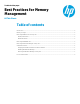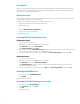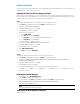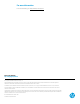Best Practices for Memory on HP Thin Clients
2
Introduction
If there is not enough memory available on a thin client, the system might become unstable. This happens if there are too
many applications for the available RAM. HP recommends upgrading the RAM size. If that is not possible, the following are
best practices to make more RAM available for use.
Before you begin
To follow these procedures, you must first disable HP Write Manager and log on as an administrator. Be sure to re-enable
HP Write Manager after you are done making changes.
To disable or enable HP Write Manager, use one of the following methods:
1. Right-click the notification icon and select the desired state.
2. Restart the thin client.
–or–
1. Open the HP Write Manager Configuration app.
2. Select an option to set the desired state.
3. Restart the thin client.
Reducing the BIOS video memory size
Desktop thin clients
1. Turn on or restart the computer.
2. When the HP logo appears, press f10 to enter Computer Setup.
3. Select Advanced, and then select Device Options.
4. Under Integrated Graphics, select Force.
5. After this option is selected, UMA Frame Buffer Size is displayed. Use the arrow keys to select the optimal size for your
setup, based on the number of monitors and configured resolutions.
6. To save your changes and exit Computer Setup, press f10, select Save Changes and Exit, and then select Yes.
Mobile thin clients
1. Turn on or restart the computer.
2. When the HP logo appears, press f10 to enter Computer Setup.
3. Select Advanced, and then select Built-in Device Options.
4. Under Video Memory Size, use the arrow keys to select the optimal size for your setup, based on the number of
monitors and configured resolutions.
5. To save your changes and exit Computer Setup, select Main, select Save Changes and Exit, and then select Yes.
Reducing the RAMDisk size
1. In Control Panel, select HP RAM Disk Manager.
2. Select 160 MB.
By default, the size is 224 MB.
Reducing the HP Write Manager overlay size
1. In Control Panel, select HP Write Manager.
2. In the Overlay size text box, type 512 MB.
3. Select OK.
4. Restart the computer.