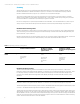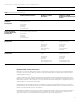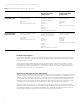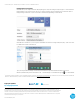HP Multiple Displays on zbook 14,15,17
Technical white paper | Multiple displays on HP ZBook 14, 15 and 17 Mobile Workstations
Multiple displays management
On HP ZBook 14, users may use Windows Display Manager to setup and manage multiple displays. To launch Windows
Display Manager, right-click any empty area of your desktop, and then select Screen Resolution on Windows 8/8.1 or
Display Settings on Windows 7. (The screen shot for Windows Display Manager is listed below).
On HP ZBook 15 and ZBook 17, users may also use NVIDIA Control Panel to manage multiple displays. (The screen shot
for NVIDIA Control Panel is listed below).
Tip: A quick way to enable all displays connected (up to the maximum supported) in extended desktop mode is to use
Windows presentation key and choose “Extend” mode. 1- Connect displays. 2- Press Windows logo key + P. 3- Select Extend
1
Thunderbolt 2 is standard on HP ZBook 15 and 17 Mobile Workstations. Thunderbolt is new technology. Thunderbolt cable and Thunderbolt device (sold separately) must be compatible with
Windows. To determine whether your device is Thunderbolt Certied for Windows, See thunderbolttechnology.net/products.
Rate this documentShare with colleagues
Sign up for updates
hp.com/go/getupdated
© Copyright 2014 Hewlett-Packard Development Company, L.P. The information contained herein is subject to change without notice. The only
warranties for HP products and services are set forth in the express warranty statements accompanying such products and services. Nothing herein
should be construed as constituting an additional warranty. HP shall not be liable for technical or editorial errors or omissions contained herein.
Intel and Thunderbolt are trademarks of Intel Corporation in the U.S. and other countries. Windows, Windows 7 and Windows 8 are U.S. registered
trademarks of the Microsoft group of companies.
4AA5-2657ENW, May 2014