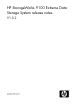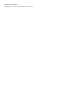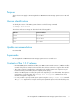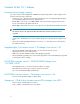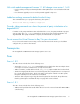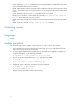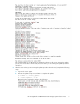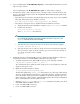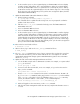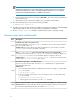HP StorageWorks 9100 Extreme Data Storage System release notes V1.0.2 (AN540-96015, June 2009)
f. As the controllers power on, the 7-segment display on all ExDS9100c enclosures displays
a number of states and numbers. This is expected behavior. When the 7-segment display
shows on, the ExDS9100c enclosure is operational. Do not interrupt the process. Wait up
to 10 minutes to allow all 7-segment displays to show on. If at this stage one or more storage
blocks show any code other than on, power cycle the entire storage block (that is, both the
ExDS9100c and ExDS9100cx).
9. Update the ExDS9100cx I/O module firmware as follows:
a. Run the following command:
# /opt/hp/mxso/firmware/exds9100cx_scexe -s
The command offers to update all visible storage units. You are prompted to confirm the
update of each device in turn.
b. After the exds9100cx_scexe command is finished, power off all ExDS9100c and
ExDS9100cx enclosures.
c. Power on all ExDS9100cx enclosures.
d. Power on all ExDS9100c enclosures.
e. As the controllers power on, the 7-segment display on all ExDS9100cc controllers displays
a number of states and numbers. In addition, the status LEDs on both controllers will flash
amber and the fan modules will run at full speed. This is expected behavior. When the 7-
segment display shows on, the ExDS9100cc controller is operational. Do not interrupt the
process. Wait up to 20 minutes to allow all 7-segment displays to show on. If at this stage
one or more enclosures show any code other than on, power cycle the whole storage block
(that is, both the ExDS9100c and ExDS9100cx).
10. Reboot the first server blade as follows:
# shutdown -r now
11. When it reboots, log in and run the exds_stdiag command as follows:
# exds_stdiag
12. The exds_stdiag command reports errors if any a component does not have the correct firm-
ware. Lines with an asterisk (*) in front of them indicate an error. See Chapter 14 of the HP
StorageWorks Extreme Data Storage System 9100 administration guide for more information
about exds_stdiag.
13. Update the SAS switch module management firmware as follows:
a. ssh onto the OA using the exds or administrator username. For example, on a system called
glory, ssh as follows:
# ssh glory-mp -l exds
b. Connect to each SAS switch module, in turn. For example, to log in to the SAS switch in
bay 3, use the command:
glory-ExDS-OA1> connect interconnect 3
c. Run the flash file=URL command on the switch to reload the firmware. The URL is ht-
tp://<exdsadmin-ip>:9070/fw/SASsw_mp_fw where <exdsadmin-ip> is the IP address
of the exdsadmin virtual host. Look for the exdsadmin entry in /etc/hosts. On many
systems, the exdsamin address is 192.168.0.1, so the command might be:
flash file=http://192.168.1.0:9070/fw/SASsw_mp_fw
d. While still logged in to the interconnect, run the reset command.
e. After the SAS switch management module has rebooted, verify that the firmware version is
1.1.8.0.
HP StorageWorks 9100 Extreme Data Storage System release notes 9