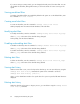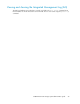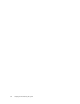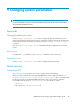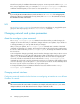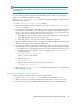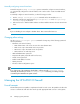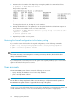HP StorageWorks 9100 Extreme Data Storage System administration guide V1.0.2 (AN540-96018, February 2010)
NOTE:
You cannot change the IP addresses of an interface if there are any virtual host IP addresses hosted
on that network.
You can use this procedure to configure a network interface for the first time or to reconfigure an
interface to use a different IP address or netmask.
Use the exdsmgr reconfigure system command to change the IP address or netmask of eth2,
eth3, eth4, or eth5 as follows:
1. Run the exdsmgr reconfigure system command.
2. Examine the IP addresses currently configured (you can also use the exdsmgr show server
<number> command).
3. If any of the proposed changes to an IP address overlaps or conflicts with an existing IP address,
you must follow a special process as described here. For example, if the IP address of eth2 on
server 1 is 16.123.123.31 and you plan to assign 16.123.123.31 to server 4, then there is an
overlap/conflict. Before proceeding, resolve the conflict as follows:
a. Ensure that all servers are running. If any server is down for any reason, you must postpone
the IP address change until all servers are operational.
b. Ensure that option 1, “If required, reboot after reconfiguration” is set to no.
4. Make the IP address changes and save your changes. The HP ExDS9100 system changes the IP
address. Servers might get rebooted as part of this process.
5. If you had an IP address overlap/conflict as described in step 3, you must shut down all servers
and reboot them. You must ensure that at some stage all servers are in the shutdown state (that
is, ensure that no server is rebooted while another server is live). To shut down and reboot servers:
a. Shut down all servers except the first server. For example, use the shutdown server
command as follows:
# exdsmgr shutdown server 2-16
where 2–6 are the server numbers.
b. Reboot the first server:
# shutdown –r now
c. When the first server reboots, boot the other servers as follows:
# exdsmgr boot server 2-16
6. Run the exdsmgr reconfigure system command and change option 1, “If required, reboot
after reconfiguration” to yes.
Unconfiguring (removing) a network interface
Use this procedure to unconfigure (that is, remove) a network interface.
1. Use the exdsmgr reconfigure system command to set the IP address to None.
2. After the servers reboot, manually unconfigure the network interface on each server in turn.
3. Reboot the servers to prevent the Matrix software from monitoring the non-existant network.
9100 Extreme Data Storage System administration guide 87