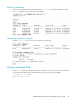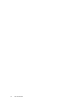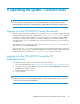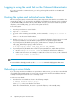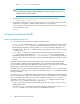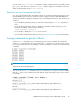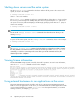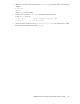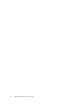HP StorageWorks 9100 Extreme Data Storage System administration guide V1.0.2 (AN540-96018, February 2010)
5 Operating the system—Common tasks
IMPORTANT:
Do not modify any operating system- or kernel-related parameters or update any part of the HP
ExDS9100 unless instructed to do so by HP; otherwise, the HP ExDS9100 could fail to operate properly.
Logging in to the HP ExDS9100 using the network
Use ssh to log in remotely from another host. You can log into any server using any configured external
network interface (eth2, eth3, eth4, or eth5). Use the exdsmgr show server <number> command
to determine a server’s network addresses. You can also connect to a virtual host (vhost) IP address.
However, if you disable export groups or virtual host IP addresses, the connection could become
unavailable. Most exdsmgr commands can be issued on any server; therefore, you can usually log
in to any server.
With ssh and the root user, after you log in to any server, your .ssh/known_hosts file will work
with any server in an HP ExDS9100 system.
After you log in as root, you can connect to any other host using any network without specifying a
password. If you want to log in to the HP ExDS9100 system without specifying a password, you need
to add the keys of the client host to the .ssh/authorized_keys file on every server.
Logging in to the HP ExDS9100 using the TFT
keyboard/monitor
If the external network is down, you can log in to the console as follows:
1. Pull out the keyboard monitor (see Front view of an HP ExDS9100 Storage System base cabinet).
2. Access the on-screen display (OSD) main dialog box by pressing the Print Scrn key or by pressing
the Ctrl key twice within 1 second.
3. Double-click the first server name.
4. Log in as normal.
NOTE:
By default, the first port is connected with the dongle to the front of blade 1 (that is, server 1). If server
1 is down, move the dongle to another blade.
9100 Extreme Data Storage System administration guide 33