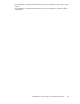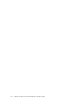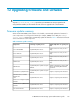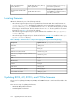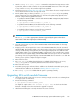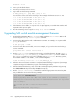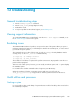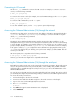HP StorageWorks 9100 Extreme Data Storage System administration guide V1.0.2 (AN540-96018, February 2010)
Connecting to iLO console
Use the mxso_ilo command to connect to the iLO console. For example, to connect to a server’s
console, use the following command:
# mxso_ilo glory2 vsp
To connect to the remote console (for example, to access the RBSU settings) use the remcoms option:
#mxso_ilo glory2 remcoms
To connect to iLO command line, use the ilo option:
# mxso_ilo glory2 ilo
To see other available options, use the --help option to print a help message.
Accessing the Onboard Administrator (OA) through the network
The OA has a CLI that can be accessed using ssh. The address of the OA is automatically placed in
/etc/hosts. The name is <systemname>-mp. For example, to connect to the OA on a system
called glory, use the following command:
# ssh exds@glory-mp
The OA also has a Web-based administration interface. Because the OA's IP address is on the
management network, you cannot access it directly from outside the system. You can use ssh tunneling
to access the OA. For example, using a public domain tool such as putty, you can configure a local
port (for example, 8888) to forward to <systemname>-mp:443 on the remote server. For example,
if the system is called glory, you configure the remote destination as glory-mp:443. Then log into
glory from your desktop. On your desktop, point your browser at https://localhost:8888. This will
connect you to the OA.
On a Linux system, this is equivalent to the following command:
# ssh glory1 -L 8888:glory-mp:443
However, your Linux browser might not be compatible with the OA.
Accessing the Onboard Administrator (OA) through the serial port
Each OA has a serial port. This port can be connected to a terminal concentrator. This provides remote
access to the system if all servers are powered off (that is, in the standby state). All OA commands
and functionality is available through the serial port. To log in, you can use the Administrator or the
HP ExDS9100 username.
You can also access the OA serial port using the supplied dongle from a blade. This can be useful if
you accidently misconfigure the VC networking so that you cannot access the OA through the network.
You access the serial port as follows:
1. Connect the dongle to the front of one blade.
2. Connect a serial cable from the OA serial port to the serial connector on the dongle.
3. Log in to the server via the TFT keyboard/mouse/monitor.
4. Run minicom as follows:
# Mincom
5. Press Ctrl-A, then p. The Comm Parameters menu is displayed.
6. Select 9600 baud.
Troubleshooting130