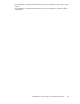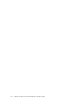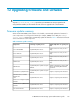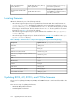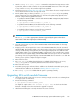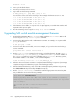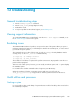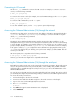HP StorageWorks 9100 Extreme Data Storage System administration guide V1.0.2 (AN540-96018, February 2010)
shutdown -h now
4. Power cycle the blade chassis.
5. Press the power button to boot server 1.
6. Log in and run the following command:
# exds_stdiag –v | grep SWH | grep -v P700
You should see 4 lines such as the following. In this example, the firmware version is 1.20.
1.20 on HP.3G.SAS.BL.SWH in 4A (min 1.20)
1.20 on HP.3G.SAS.BL.SWH in 3A (min 1.20)
1.20 on HP.3G.SAS.BL.SWH in 4B (min 1.20)
1.20 on HP.3G.SAS.BL.SWH in 3B (min 1.20)
7. If the firmware version differs, or only two lines of output appear, re-seat both SAS switches and
repeat the whole process again.
8. Boot the remaining servers using the exdsmgr boot server command.
Upgrading SAS switch module management firmware
1. Download the HP ExDS9100 mxso-firmware RPM. Install the mxso-firmware RPM on all
servers using the exdsmgr install update command.
2. Connect to the OA using the exds or administrator username. For example, on a system called
glory, ssh as follows:
# ssh glory-mp -l exds
3. Connect to each SAS switch module, in turn. For example, to log in to the SAS switch in bay 3,
use the command:
glory-ExDS-OA1> connect interconnect 3
4. Run the flash file=URL command on the switch to reload the firmware. The URL is http:/
/<exdsadmin-ip>:9070/fw/SASsw_mp_fw where <exdsadmin-ip> is the IP address of
the exdsadmin virtual host. Look for the exdsadmin entry in /etc/hosts. On many systems,
the exdsamin address is 192.168.0.1, so the command might be:
flash file=http://192.168.1.0:9070/fw/SASsw_mp_fw
5. Allow the interconnect switch 15 minutes to complete firmware flashing. A sequence of percentage
complete messages will indicate the progress of the flashing procedure.
6. After the firmware flash finishes, return to the OA command prompt by simultaneously pressing
the e shift/underscore keys followed by the D(disconnect) key.
7. Run the restart interconnect command to restart the appropriate interconnect bay that
was just flashed as shown in the following example:
glory-ExDS-OA1> restart interconnect 3
Entering anything other than 'YES' will result in the command not executing.
Resetting the Interconnect may result in network disconnections for any server
that is using it.
Are you sure you want to reset the Interconnect?
yes
Resetting Interconnect tray in bay 3.
Upgrading firmware and software128