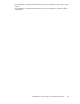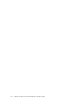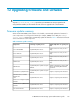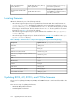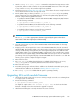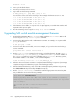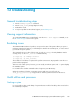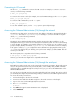HP StorageWorks 9100 Extreme Data Storage System administration guide V1.0.2 (AN540-96018, February 2010)
3. Use the exdsmgr show array <number> command to verify that all storage units are online.
In particular, make sure both controllers in every HP ExDS9100c chassis are online. If the path
to any controller is "none," the controller might not be updated.
4. Follow the process in Shutting down to a single server to shut down all servers except for the first
server. Shut down the first server to single user mode.
5. Run the update utility (or utilities) located in /opt/hp/mxso/firmware. If you are updating
several components, run each update utility one at a time. The update utility depends on the
firmware component being updated as follows:
• To update the HP ExDS9100cc controller and HP ExDS9100c management (SEP) firmware
run the following command:
# /opt/hp/mxso/firmware/exds9100c_scexe -s
• To update the ExDS9100cx I/O module firmware run the following command:
# /opt/hp/mxso/firmware/exds9100cx_scexe -s
• To update disk driver firmware, run the following command:
# /opt/hp/mxso/firmware/sbdisk_scexe
NOTE:
The sbdisk_scexe link is appropriate to firmware supported by the system at first release.
Later models of disk drive might require a different utility.
6. Press the power buttons to power off the HP ExDS9100c and HP ExDS9100cx of all storage
blocks in the system.
7. Re-apply power to all storage blocks. Power on the HP ExDS9100cx first, then the associated
HP ExDS1900c. The firmware update occurs during reboot so the reboot could take longer than
usual (up to 20 minutes). During this time, the seven-segment display will show different codes
and the amber lights of one or both ExDS9100cc controllers may come on briefly. This is normal.
Wait until the seven-segment display of all HP ExDS9100c enclosures goes to the “on” state before
proceeding. If the seven-segment display of an HP ExDS9100c has not returned to "on" after 20
minutes, power cycle the complete storage block again.
8. Reboot the first server.
9. Run exds_stdiag to validate that the firmware is updated. If the firmware is not correct,
exds_stdiag prints a "*" (asterisk) character at the start of the line in question.
10. Reboot the other servers.
11. Re-enable export groups and virtual host IP addresses as described in Reenable export groups
and virtual host IP addresses as described in Shutting down to a single server.
12. Run exdsmgr syscheck to validate that the system is operating normally.
Upgrading SAS switch module firmware
1. Shut down the system so that only one server is running in single user mode. See "Shutting down
to a single server" for instructions.
2. Execute the following command:
# /opt/hp/mxso/firmware/SASsw_scexe
You might see output such as "The firmware is up to date" in which case the latest
firmware is already on the SAS switch and no upgrade is required.
3. After firmware flashing has occurred, shut down the server as follows:
9100 Extreme Data Storage System administration guide 127