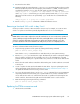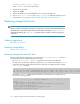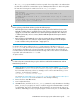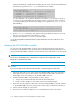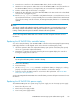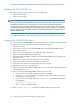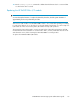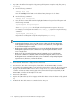HP StorageWorks 9100 Extreme Data Storage System administration guide V1.0.2 (AN540-96018, February 2010)
11. Resume I/O on the filesystems that were paused in step 1 by running the following command on
each filesystem that was suspended, from the same server on which the suspend command was
run:
# psfsresume filesystem-path
where filesystem-path is the full path to the filesystem mount point on the server.
NOTE:
The filesystem resume command must be run on a server that has the filesystem mounted.
Make sure to execute the filesystem resume command on the same server on which the
corresponding filesystem suspend was run. If a filesystem fails to resume, re-issue the
filesystem resume command .
12. Run the exdsmgr syscheck command to verify that the system is operating normally.
See HP StorageWorks 600 Modular Disk System Maintenance and Service Guide for more information.
Replacing the HP ExDS9100cx power supply
There are four power supplies in each HP ExDS9100cx chassis—two on the left and two on the right.
The system can operate with a single power supply on the left and a single power supply on the right.
1. Remove a power cable.
2. Remove the power supply unit.
3. Insert a new power supply unit.
4. Reattach the power cable.
Replacing the HP ExDS9100cx fan
There are four fans in each HP ExDS9100cx chassis. The system can operate for a short period with
one fan removed.
NOTE:
The HP ExDS9100cx drawer must be closed while you replace the fan module.
1. Remove fan unit.
2. Insert the new fan unit.
Replacing the SAS cable
IMPORTANT:
For proper storage block performance, replace the SAS cables into the correct device and port when
you reconnect them. To maintain I/O operations, do not disconnect both paths to any device in the
SAS fabric at the same time. A simple rule is that you should only disconnect one SAS cable at a
time, except where instructed above in order to replace a specific component.
See the following documents for correct cabling information:
Replacing components in the HP ExDS9100 Storage System120