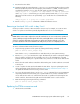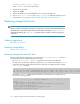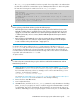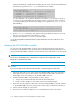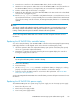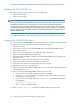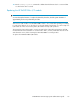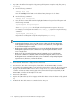HP StorageWorks 9100 Extreme Data Storage System administration guide V1.0.2 (AN540-96018, February 2010)
See the HP StorageWorks 9100c Extreme Data Storage System user guide for more information.
Replacing the HP ExDS9100c fan
The system can operate using one fan. You can hot swap the fan.
1. Remove the fan module.
2. Insert a new fan module.
NOTE:
Removing a fan module significantly changes the air flow within the enclosure. Both fan modules must
be installed for the enclosure to cool properly. Do not remove both fans simultaneously with the
enclosure powered on. If a single fan module fails, leave it in place in the enclosure until a new fan
is available to install. The remaining fan module will speed up and allow operation for a limited time
based on operating and environmental conditions. If a temperature threshold is exceeded, the enclosure
automatically shuts down.
See the HP StorageWorks 9100c Extreme Data Storage System user guidefor more information.
Replacing the HP ExDS9100c chassis
You cannot replace the HP ExDS9100c chassis while the system is in operation. HP recommends that
you perform this operation only during a scheduled maintenance window.
1. Shut down all servers.
2. Remove power connectors to the HP ExDS9100c and associated HP ExDS9100cx chassis.
3. Remove all SAS cables.
4. Remove disk drives, making sure to note which drive was in which bay.
5. Remove the HP ExDS9100c chassis from the rack.
6. Transfer both HP ExDS9100cc controllers to the new HP ExDS9100c chassis keeping the left-
right order correct.
7. Transfer power supplies if the new chassis has no power supplies.
8. Put the new chassis in the rack. Do not attach power at this time.
9. Reinsert disk drives into the same positions they previously occupied.
10. Reattach SAS connectors to original positions.
11. Attach power cables to the HP ExDS9100c chassis. Power on the chassis. Wait until the seven-
segment display shows "on".
12. Power on the associated HP ExDS9100cx chassis. Reboot as follows:
a. Power on the first server blade (using power button on the blade).
b. Run the exds_stdiag command to verify that the storage block is visible. In particular,
verify that both controllers are seen.
c. Log in to the first server blade and run the exdsmgr boot command as shown in the fol-
lowing example:
# exdsmgr boot server 2-8
where 2-8 are server blade numbers.
13. Use the exdsmgr show array command to validate that the array looks normal.
Replacing components in the HP ExDS9100 Storage System116