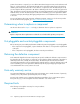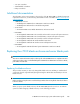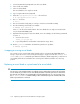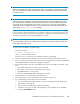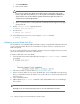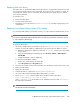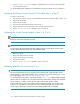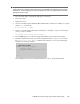HP StorageWorks 9100 Extreme Data Storage System administration guide V1.0.2 (AN540-96018, February 2010)
IMPORTANT:
Only use an HP ExDS9100-specific server blade to replace a server blade in an HP ExDS9100 system.
If you use a standard server blade, the server blade will not complete the boot process and remains
in single-user mode.
IMPORTANT:
Before replacing a server blade or server blade system board (also called a motherboard), contact
HP technical support. The HP ExDS9100 server blade product has a unique product ID. HP technical
support will give you the appropriate product ID to use. If you do not set the correct product ID, the
server blade will not complete the boot process and instead will stay in the blade-swapped state (as
shown by the exdsmgr show server command).
If a server blade or the system board of a server blade is replaced, use the following process. This
section does not describe any of the mechanical aspects of replacing the system board; instead, it
describes the implications for the HP ExDS9100 system software.
IMPORTANT:
Place server blades in the enclosure starting in the top bays first, moving left to right, followed by the
bottom bays, moving left to right.
To replace the server blade or its system board:
1. Shut down the server:
# exdsmgr shutdown server 3
where 3 is the server blade number.
Even if the server is unresponsive, the command will power off the blade.
2. Note the server blade bay number, then remove the server blade from the blade enclosure.
3. If you are replacing the system board, replace with a new system board. See HP ProLiant BL460c
Server Blade Maintenance and Service Guide for instructions.
4. Ensure that all components of the original blade are in place in the blade. In particular, ensure
that:
• The original system disks are in place. This is essential.
• The memory size is the same as other blades in the system.
• The P700 Mezzanine card is in place.
• Make sure that the Gigabit Ethernet Mezzanine is in place.
5. Insert the blade into its original bay in the blade chassis.
6. If the blade powers on, press and hold the power button to power it off.
7. If you replaced the system board, set the serial number:
a. Connect the TFT monitor/keyboard unit to the server blade by moving the dongle to the
appropriate server blade bay.
b. Power on the server blade by pressing the power button.
c. Watch the server power on and, at the appropriate time, press F9 to access the RBSU.
d. Select the System Options menu.
9100 Extreme Data Storage System administration guide 105