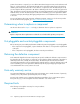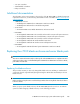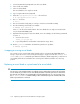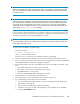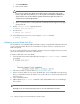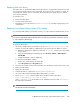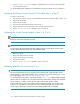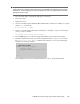HP StorageWorks 9100 Extreme Data Storage System administration guide V1.0.2 (AN540-96018, February 2010)
1. Connect the TFT Monitor/Keyboard to the first server blade.
2. Power off all server blades.
3. Power on the first blade.
The server blade boots to single-user mode.
4. Log in using the TFT Monitor/Keyboard.
5. Delete the /opt/hp/mxso/etc/location file as follows:
# rm /opt/hp/mxso/etc/location
6. Run init as follows:
# init 3
7. The server should boot fully and you can log in to the first server blade normally.
8. Boot the remaining server blades. For example:
# exdsmgr boot server 2-8
where 2-8 are the server blade numbers. The server blades boot to single-user mode and do
not join the HP ExDS9100 system.
9. Repeat the following steps for each server blade, in turn. For example, use the following commands
for server 3:
a. Connect to the console:
# mxso_ilo glory3 vsp
b. Log in and update the serial number as described in step 6, above.
10. Run the syscheck command to check that the system has no problems:
# exdsmgr syscheck
Swapping or moving server blades
Do not swap or move server blades within a blade enclosure or between HP ExDS9100 systems.
Doing so causes the server to not boot fully but instead go to single-user mode. The exdsmgr show
server and syscheck commands report that the blade bay is blade-swapped. If you must move a
server blade, delete the server blade from its current position and then reinstall it in its new bay
position.
Replacing a server blade or system board of a server blade
CAUTION:
Do not remove a server blade from the server blade enclosure without first powering it off and waiting
for two minutes. If you remove a “live” server blade, the Matrix could lock up because it cannot fence
the removed server blade. If you inadvertently lock up the Matrix this way, you can recover by using
the mx server markdown command. Only use this command when you are certain that the server
blade is powered down or removed.
Replacing components in the HP ExDS9100 Storage System104