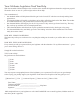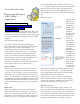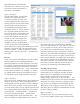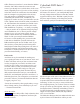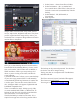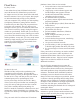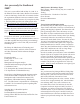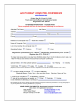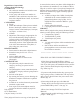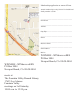Specifications
spend all that time reinventing the
wheel like your cohorts do every time
you need to create a presentation, a
document, or a brochure?
Ofce can help by …
Here at Ofce Online, we have little
template elves whose main job is
to crank out helpful, inventive, and
useful templates that you can use as a
starting point for all your Ofce needs.
These helpful creatures take care of
the formatting, measuring, element
combining, and so on. All you need to
do is pick the template that best suits
your specic project, download it, and
away you go. You say you don’t like
some of the templates our elves have
created for you? Then change what
you don’t like and create your own
template. Contrary to popular belief,
we don’t keep track of who downloads
what, and we are not going to be tsk-tsking over your
shoulder if you decide that you don’t like the fonts
or the too colorful … colors. A template is merely a
starting point; it will save you time — and make you
look good.
Recycle
I hope I’m correct in assuming that everyone reading
this has hopped on the recycling bandwagon (a
bandwagon made of recycled newspaper, wood, and
bicycle tires). Expand your green-focused mind a bit
to include recycled parts of documents. If you have
items that you constantly reuse — logos, headers and
footers, tables of contents, for example — it would
get mighty tedious (and time consuming) to have to
recreate them in every single document you create.
Ofce can help by …
In a word (or two): building blocks. These handy little
things are parts that you have predesigned and that
can be popped into any document. It’s like building a
house: Every time you need a brick, you don’t head
out to the eld to nd your clay and mud, pop the stuff
into a mold and then stick it into a kiln. No; you have
premade bricks — building blocks — on hand. You
just need to put them into place ... brick by brick.
Some building blocks come with Word 2007 — the
ones we thought you might need the most. You can
take these as they are, customize them, download
more from Ofce Online, or create some of your own.
It’s very simple: You create, just one time, the item
you need to reuse in other documents (such as your
logo that contains an image, a hyperlink, formatting,
and so on). You select that item and then use the Quick
Parts tool to save it as part of a gallery. Next time you
need to insert that item, you simply open up the Quick
Parts galleries and pick the building block you need.
Now this is efciency at its most powerful. Think of
how many keystrokes and how much brain power
you’ll save by automating with building blocks.
Put things in easy reach
If you’re constantly trying to nd commands and
menus while you’re working in an Ofce program,
chances are you’re spending too much time in the
chase. It used to be that some of these things —
margin settings, mail merge, even word count — were
hidden deeply in the recesses of the various commands
and menus. You (and I) were always having to reach
way far out to accomplish even the simplest of tasks,
and frankly, it was eating up our time. Hey, I have an
idea: Why don’t we make the commands that we need
the most readily available?
Ofce can help by …
The last lesson in how to be efcient comes to you
by way of the Ribbon, which is part of the Microsoft