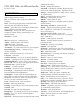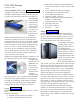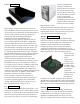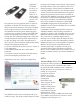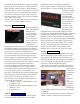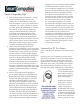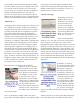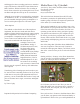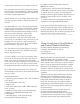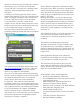Specifications
U-tube with a single click of your mouse, if desired.
The next button # 4 is the View button, here you can
adjust the size of your thumbnails or add any captions
to your pictures. You can also change the color of the
skin of the program (appearance).
The last button or # 5 is the Folder Tools button. Here
you edit, sort, locate, delete or hide some pictures if
you like.
This Media Show 4 is one of the top programs when
it comes to ease of operation, not to mention what the
nished product will look like. To create a movie or
slideshow with sound and motion, fading or cell you
only have to make about three clicks of the
mouse. First you have to decide if you want
background music or not, next select what format
you want to use, and where to save your work in your
computer. Yes, you do have to tell it what pictures
or videos to use! At last, all you do is click the Burn
button and that’s it. Zap you’re done!
Yes, you do have to tell it what pictures or videos to
use! At last, all you do is click the Burn button and
that’s it. Zap you’re done!
To create a DVD it’s very easy. First decide a name
for your DVD. Then pick out a menu style for your
DVD. Now comes the hard part. You must decide
which videos you want to use and if you want any still
pictures in it or not. Yes, once again you have to tell
the program which videos or pictures you want to use.
Next. click on the preview button to see what your
work looks like. If you like it, click on the burn button
and you’re done.
System Requirements
1. Operating System- Windows Vista / XP (with Direct
X 9 or above)
2. Screen Resolution- 800 x 600
3. Printers- All
4. CPU- Intel Pentium D 3.0 GHz, AMD Athlon 64
3500+ or above
5. Sound Card- PCI sound card or on-board audio
6. Memory- 512 MB RAM minimum, 1GB
recommended
7. Hard Disk Space- 1 GB required, 20 GB
recommended for DVD production
8. Graphics Card- Intel 945GM or above-64
MBVRAM or above
9. Optical Drive- A DVD burner (DVD+R/RW or
DVD-R/RW) is required to burn content onto DVD’s
10. Import Devices- Cameras via removable disk
interface-Cameras support Windows Portable devices
interface-Camcorder DV devices via IEEE 1394
(Firewire)
11. Internet Connection- An Internet connection is
required for some upload/download features.
As for the overall way the program works, I’ve not
found a program this large at this cost that operates
so easily and simply. I have found no shortcomings
with this program yet. This is the best program for the
money that can be found, under $50.00.
End of Article - End of Article - End of Article - End of Article End of Article - End of Article
Using CrossLoop to Troubleshoot
and Control Remote Machines
By Vinny LaBash, Member and Contributing
Columnist, Sarasota PCUG, Florida
www.spcug.org
vlabash(at)comcast.net
Obtained from APCUG with the author’s permission
for publication by APCUG member groups.
Third party Windows applications are rarely examined
in this column, but CrossLoop is too good a utility to
ignore. Trying to walk someone through a computer
problem over the telephone is often an exercise in
frustration. There is no substitute for seeing what is
actually on a user’s screen to nd out the root cause of
a problem.
Vista has a built-in support tool known as Remote
Desktop, but far from making the process easy, it
has a tendency to confuse those with no technical
background. Remote Desktop makes it rough on
those who don’t know how to handle the added
complications of rewalls and routers. CrossLoop,
which is a free remote support utility, could be an
excellent solution.
CrossLoop shields users from tricky situations
involving communicating through routers,
rewalls, and other potential obstacles. Setting up
a communications session between two computers
physically separated, but connected through the