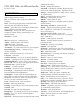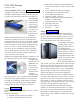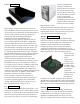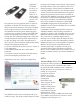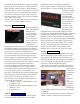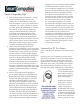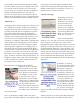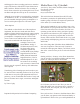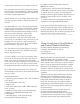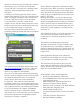Specifications
and dragged to select recording portions we wanted to
export, and then we clicked File, Export Selection As
MP3, and Save. We had to listen to our recording to
know where to break it up, but doing this let us record
an album and split the tracks up at our convenience.
Although we were able to record tracks by connecting
the turntable to our PC, we recommend that you rst
pass the turntable through a phono pre-amplier or a
receiver with a phono input for a far better signal.
Other Options
The method we described is one of the simplest to
implement, but there are sound cards that have a
plethora of inputs that let users directly connect analog
audio components to PCs without using adapters or
pre-ampliers. Companies such as Creative Labs
(www.creative.com) and M-Audio (www.m-audio.
com) make sound cards with these inputs. For
example, Creative Labs’
Sound Blaster Audigy 2
ZS Platinum(creative.com)
has these audio inputs:
composite, optical and
coaxial SPDIF (Sony Philips
Digital Interface Format),
MIDI (Musical Instrument
Digital Interface), Line In,
and Microphone In. It also
has software for recording
your own music. Sound cards
like this may be expensive, but they offer enthusiasts
more options.
Transferring piles of analog tapes and records to your
PC can be a time-consuming endeavor, but if you have
a little time to set up the right equipment and a lot of
patience, you can consolidate those stacks of vinyl and
piles of cassettes into a single, convenient, and digital
location.
by Vince Cogley
Reprinted with permission from Smart Computing
Media Show 4 by Cyberlink
A review by Terry Oden, President, Macon Computer
User Group, Georgia
www.mcug.org
terryo (at) brmemc.net
This article has been obtained from APCUG with
the author’s permission for publication by APCUG
member groups; all other uses require the permission
of the author (see e-mail address above).
There may be hundreds of ways to gather, store, view,
edit and show off your pictures and videos. This is one
of the best and easiest I have found so far. Your own
operating system will do a fairly good job of getting
your pictures and videos into your computer for you.
On the net you also have programs that are free like
Picassa, Flickr and You Tube which all do a very good
job of storing and displaying your own work to family
and friends.
One of the things that I liked best about Media Show
was ease of operation. There are only 5 buttons to
control the whole program. Below you’ll nd a screen
shot of the second screen you’ll see select the Pictures
button.
Starting with the # 1 button, or the Home button here
you can see all of your different folders and how many
pictures or videos you have in each folder.
For
the # 2 button you have Create. Here you can do
things like make your own Screen Saver, compose a
movie or DVD. You can print your own pictures or
order prints on line.
Next you have the # 3 button or the Share button. Here
you can share your pictures with friends and family or
up-load them to Flickr. Also, you could upload them to