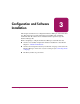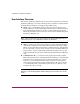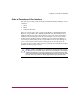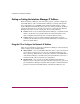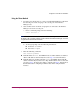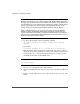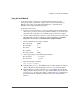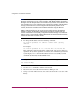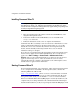HP StorageWorks Interface Manager and Command View TL Installation Guide (March 2005)
Table Of Contents
- Title
- Contents
- About this Guide
- 1: Introduction
- 2: Hardware Installation
- Preparing the Installation
- Installing the Expansion Cage in the ESL Series Library
- Installing the Fibre Channel Interface Controllers into the Expansion Cage
- Installing the Interface Manager Card into the Expansion Cage
- Connecting the Cables
- Connecting the Interface Manager Card to the Fibre Channel Interface Controllers
- Connecting the SCSI Bus Cables
- Connecting the Fibre Channel Cables
- Connecting the Interface Manager Card to the LAN
- Connecting the PC or Laptop
- Completing the Hardware Installation
- 3: Configuration and Software Installation
- 4: Troubleshooting
- A: Serial and Ethernet Pin Assignments
- B: Regulatory Compliance Notice
- Federal Communications Commissions Notice
- Harmonics Conformance (Japan)
- German Noise Declaration
- C: Electrostatic Discharge
- D: Specifications
- Index
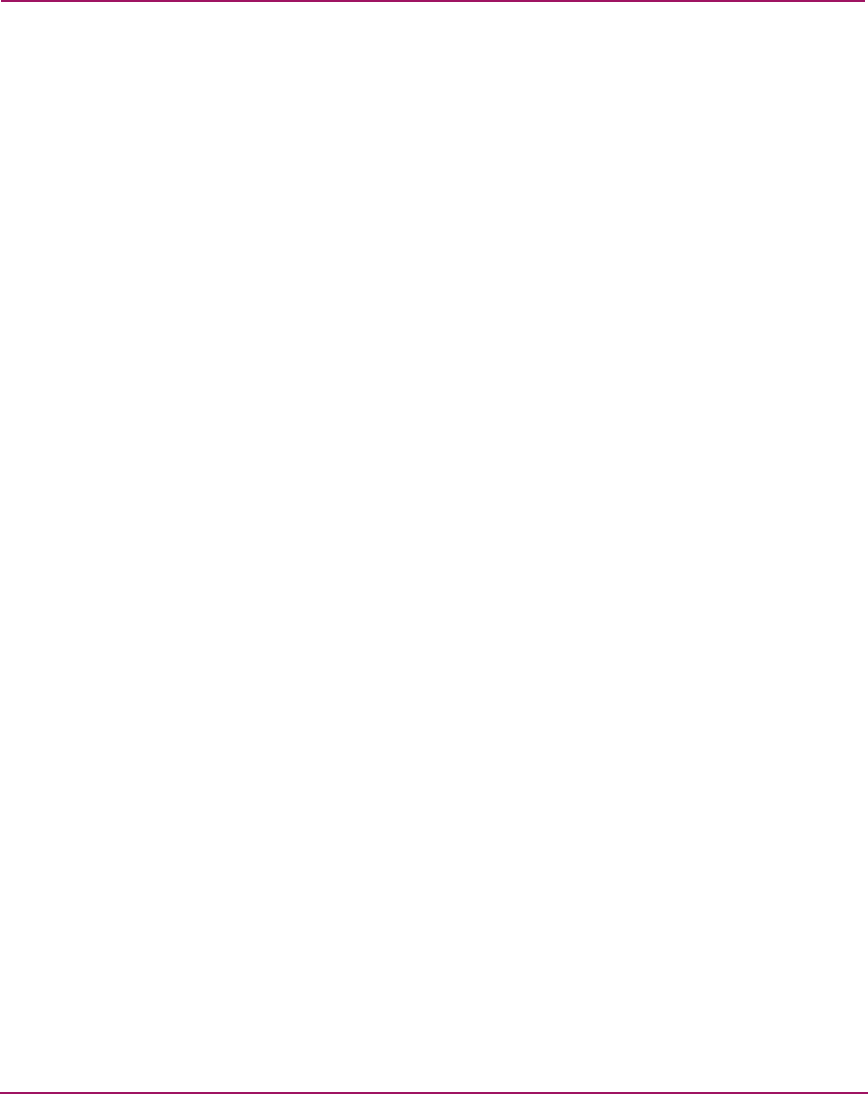
Configuration and Software Installation
54 Interface Manager and Command View TL Installation Guide
Getting or Setting the Interface Manager IP Address
Before the Interface Manager card can be used properly, you must configure the
network IP address of the card. The Interface Manager card ships with dynamic
host configuration protocol (DHCP) mode enabled and will attempt to assign
itself an IP address automatically when powered on. After powering on the library
and management station (or other PC or laptop that is connected to the Interface
Manager card via the cascade or serial port), do one of the following:
■ If DHCP mode was successful and the Interface Manager card obtained an IP
address, use the CLI to view the IP address. Record the IP address for use
when configuring Command View TL or using the Telnet interface.
■ If DHCP mode was not successful in obtaining an IP address, obtain an
available static IP address from your network administrator, and then use the
CLI to set the IP address.
Using the CLI to Configure the Network IP Address
There are two methods for connecting to the Interface Manager card and using the
CLI to configure the network IP address:
■ Telnet method—uses a standard RJ-45 Ethernet cable to connect the network
port of the PC or laptop to the cascade port of the Interface Manager card.
After connecting, Telnet into the cascade port to obtain the network IP address
of the Interface Manager card. This is the preferred method because it uses a
standard network cable and requires less configuration.
■ Serial method—uses a special serial cable (included with the Interface
Manager card) to connect the serial port of the PC or laptop to the 3-pin serial
port of the Interface Manager card. This method requires a terminal emulation
program to obtain the network IP address of the Interface Manager card.