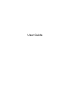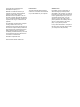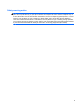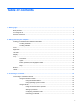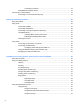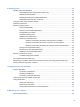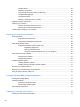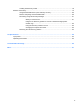User guide
Connecting to a WLAN ...................................................................................... 18
Using Bluetooth wireless devices ...................................................................................... 18
Connecting to a wired network ........................................................................................................... 19
Connecting to a local area network (LAN) ......................................................................... 19
4 Enjoying entertainment features ................................................................................................................. 20
Using the webcam .............................................................................................................................. 23
Using audio ........................................................................................................................................ 23
Connecting speakers ......................................................................................................... 23
Connecting headphones .................................................................................................... 23
Connecting a microphone (select models only) ................................................................. 23
Using Beats Audio ............................................................................................................. 23
Accessing Beats Audio Control Panel ............................................................... 23
Enabling and Disabling Beats Audio ................................................................. 24
Checking the sound ........................................................................................................... 24
Using video ......................................................................................................................................... 24
Connecting a VGA monitor or projector ............................................................................. 25
Connecting an HDMI device .............................................................................................. 26
Configuring audio settings (with HDMI TV) ....................................................... 27
Using Intel Wireless Display (select models only) ............................................................. 27
Managing your audio and video files ................................................................................. 27
5 Navigating using touch gestures, pointing devices and the keyboard ................................................... 28
Using the TouchPad ........................................................................................................................... 29
Using TouchPad gestures .................................................................................................................. 30
Tapping .............................................................................................................................. 30
Scrolling ............................................................................................................................. 31
Pinching/zooming .............................................................................................................. 31
Rotating (select models only) ............................................................................................ 32
2-finger click (select models only) ...................................................................................... 32
Flicking (select models only) .............................................................................................. 33
Edge swipes ...................................................................................................................... 33
Right-edge swipe .............................................................................................. 33
Top-edge swipe ................................................................................................. 34
Left-edge swipe ................................................................................................. 34
Using the keyboard and mouse .......................................................................................................... 35
Using the keys ................................................................................................................... 35
Using the action keys ........................................................................................ 35
Using Microsoft Windows 8 shortcut keys ......................................................... 36
Using the hot keys ............................................................................................. 37
vi