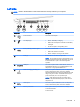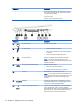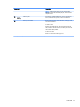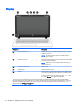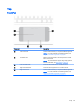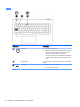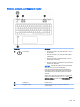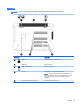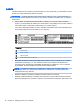User guide
Left side
NOTE: Refer to the illustration in this section that most closely matches your computer.
Component Description
(1) Power connector Connects an AC adapter.
(2) AC adapter light
●
Amber: The battery is charging.
●
White: The AC adapter is connected and the battery
is charged.
●
Off: The computer is using battery power.
(3) RJ-45 (network) jack/status lights Connects a network cable.
●
White: The network is connected.
●
Amber: Activity is occurring on the network.
(4) Vents (2) Enable airflow to cool internal components.
NOTE: The computer fan starts up automatically to cool
internal components and prevent overheating. It is normal
for the internal fan to cycle on and off during routine
operation.
(5) HDMI port Connects an optional video or audio device, such as a
high-definition television, any compatible digital or audio
component, or a high-speed HDMI device.
(6) USB 3.0 charging (powered) port Connects an optional USB device, such as a keyboard,
mouse, external drive, printer, scanner or USB hub.
Standard USB ports will not charge all USB devices or will
charge using a low current. Some USB devices require
power and require you to use a powered port.
NOTE: USB charging ports can also charge select
models of cell phones and MP3 players, even when the
computer is off.
(7) USB 3.0 port Connects an optional USB device, such as a keyboard,
mouse, external drive, printer, scanner or USB hub.
(8) Memory card reader Reads optional memory cards that store, manage, share,
or access information.
To insert a card:
Left side 9