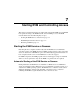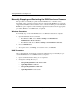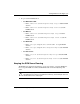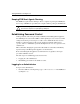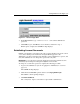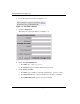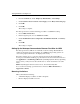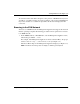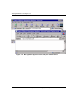Enterprise Volume Manager (Multi-OS) Version 2.0D Network Administration Guide
7–2 Enterprise Volume Manager (Multi-OS) Network Administration Guide
Starting EVM and Controlling Access
Manually Stopping and Restarting the EVM Service or Daemon
The procedure to manually stop and restart the EVM service or daemon varies,
depending on the operating system for the host computer. The EVM service cannot be
stopped at the EVM server level, but the service or daemon running on each individual
EVM host agent computer can be manually stopped and restarted. Use the appropriate
procedure, Windows- or UNIX-based, as required.
Windows Procedure
To manually stop or restart the EVM service on a Windows-based host computer:
1. Open the Windows Services window:
• For Windows 2000, choose Start > Settings > Control Panel >
Administrative Tools > Services.
• For Windows NT, choose Start > Settings > Control Panel > Services.
2. Choose Switchboard.
3. To stop the service, click Stop; to restart the service, click Start.
UNIX Procedure
After configuring the environment, perform the following steps to manually stop or
start the EVM daemon on a UNIX-based host computer:
1. Open a terminal window and log on as a superuser.
2. Change the working directory to:
• /usr/opt/CPQevm/bin for HP Tru64 UNIX
• /opt/CPQevm/bin for HP-UX
• /usr/opt/CPQevm/bin for IBM AIX
• /opt/CPQevm/bin for Sun Solaris