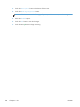User guide
Clean up the background for faxes
Adjust the Background Cleanup setting to remove faint colors from the background of scanned images.
For example, if the original document is printed on colored paper, use this feature to lighten the
background without affecting the darkness of the image.
1. From the Home screen on the product control panel, touch the Fax button.
2. Complete the fields on the first screen to specify the fax recipient information.
3. Touch the More Options button at the bottom of the screen.
4. Touch the Image Adjustment button.
NOTE: If the button is not on the first page of options, touch the More Options button again.
5. Adjust the Background Cleanup slider to the right to clean the background.
6. Touch the OK button to save the changes.
7. Touch the Start
button to begin scanning.
Use the Job Build mode for faxes
Use the Job Build feature to combine several sets of original documents into one fax job. Also use this
feature to fax an original document that has more pages than the document feeder can accommodate
at one time.
1. From the Home screen on the product control panel, touch the Fax button.
2. Complete the fields on the first screen to specify the fax recipient information.
3. Touch the More Options button at the bottom of the screen.
4. Touch the Job Build button.
NOTE: If the button is not on the first page of options, touch the More Options button again.
5. Touch the Start button. After each page is scanned, or when the document feeder is empty, the
control panel prompts you for more pages.
6. If the job contains more pages, load the next page, and then touch the Scan button.
The product temporarily saves all the scanned images. Touch the Finish button to complete the job.
Suppress blank pages for faxes
You can instruct the product to exclude blank pages in the original document from the faxed image. By
default, the product includes all pages in faxed images. Use the following procedure to suppress blank
pages:
1. From the Home screen on the product control panel, touch the Fax button.
2. Complete the fields on the first screen to specify the fax recipient information.
ENWW
Use image-processing features for fax send jobs
185