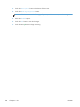User guide
4. Touch the Image Adjustment button.
NOTE: If the button is not on the first page of options, touch the More Options button again.
5. Adjust the Sharpness slider to the left to decrease the sharpness, or adjust it to the right to increase
the sharpness.
6. Touch the OK button to save the changes.
7. Touch the Start
button to begin scanning.
Adjust darkness for faxes
Adjust the Darkness setting to increase or decrease the amount of white and black used in colors in
scanned images.
1. From the Home screen on the product control panel, touch the Fax button.
2. Complete the fields on the first screen to specify the fax recipient information.
3. Touch the More Options button at the bottom of the screen.
4. Touch the Image Adjustment button.
NOTE: If the button is not on the first page of options, touch the More Options button again.
5. Adjust the Darkness slider to the left to decrease the darkness, or adjust it to the right to increase
the darkness.
6. Touch the OK button to save the changes.
7. Touch the Start
button to begin scanning.
Adjust contrast for faxes
Adjust the Contrast setting to increase or decrease the difference between the lightest and the darkest
color on the page.
1. From the Home screen on the product control panel, touch the Fax button.
2. Complete the fields on the first screen to specify the fax recipient information.
3. Touch the More Options button at the bottom of the screen.
4. Touch the Image Adjustment button.
NOTE: If the button is not on the first page of options, touch the More Options button again.
5. Adjust the Contrast slider to the left to decrease the contrast, or adjust it to the right to increase the
contrast.
6. Touch the OK button to save the changes.
7. Touch the Start
button to begin scanning.
184 Chapter 8 Fax ENWW