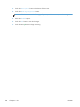User guide
When you fax from the flatbed glass and you indicate the original is printed on both sides, the product
prompts you to turn the page over after it scans the first side.
1. From the Home screen on the product control panel, touch the Fax button.
2. Complete the fields on the first screen to specify the fax recipient information.
3. Touch the More Options button at the bottom of the screen.
4. Touch the Original Sides button.
NOTE: If the button is not on the first page of options, touch the More Options button again.
5. Select either the 1-sided or 2-sided option. You can also touch the Orientation button to specify the
orientation of the original document.
6. Touch the OK button to save the changes.
7. Touch the Start
button to begin scanning.
Select the resolution for faxes
You can specify the resolution of faxed images. Select a higher resolution to increase the clarity of the
image. However, as you increase the resolution, the file size also increases and fax transmission time
might increase.
1. From the Home screen on the product control panel, touch the Fax button.
2. Complete the fields on the first screen to specify the fax recipient information.
3. Touch the More Options button at the bottom of the screen.
4. Touch the Resolution button.
NOTE: If the button is not on the first page of options, touch the More Options button again.
5. Select one of the Resolution options.
6. Touch the OK button to save the changes.
7. Touch the Start
button to begin scanning.
Specify the size for original documents for faxes
You can specify the page size of the original document. The product creates the faxed image to match
the same page size.
1. From the Home screen on the product control panel, touch the Fax button.
2. Complete the fields on the first screen to specify the fax recipient information.
3. Touch the More Options button at the bottom of the screen.
182 Chapter 8 Fax ENWW