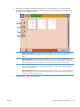User guide
Send a scanned document to a folder in the product
memory
Use this procedure to scan a document and save it on the product so you can print copies at any time.
1. Place the document face-down on the scanner
glass, or place it face-up in the document
feeder and adjust the paper guides to fit the
size of the document.
2. From the Home screen on the product control
panel, scroll to and touch the Save to Device
Memory button.
NOTE: If prompted, enter your user name
and password.
3. Select an existing folder, or touch the New
Folder button to create a new folder.
4. Enter the name for the file in the File Name:
field.
5. To configure settings for the document, touch
the More Options button.
6. Touch the Start
button to save the file.
ENWW
Send a scanned document to a folder in the product memory
155