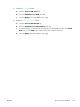User guide
Select the output quality or file size for scanned images
You can specify the output quality of scanned images, which affects the file size of the resulting file.
1. From the Home screen on the product control panel, scroll to and touch the button for the scan/
send feature that you want to use.
2. Complete the fields on the first screen, as appropriate for the scan/send feature you are using.
3. Touch the More Options button at the bottom of the screen.
4. Touch the Output Quality button.
NOTE: If the button is not on the first page of options, touch the More Options button again.
5. Select one of the Output Quality options. The higher the quality, the larger the file size.
6. Touch the OK button to save the changes.
7. Touch the Start
button to begin scanning.
Specify the number of sides for original documents
You can specify whether the original document is printed on one side or both sides. When you scan
from the document feeder, the product can automatically scan both sides without further interaction.
When you scan from the flatbed glass and you indicate the original is printed on both sides, the
product prompts you to turn the page over after it scans the first side.
1. From the Home screen on the product control panel, scroll to and touch the button for the scan/
send feature that you want to use.
2. Complete the fields on the first screen, as appropriate for the scan/send feature you are using.
3. Touch the More Options button at the bottom of the screen.
4. Touch the Original Sides button.
NOTE: If the button is not on the first page of options, touch the More Options button again.
5. Select either the 1-sided or 2-sided option. You can also touch the Orientation button to specify the
orientation of the original document.
NOTE: If you select the 2-sided option, you might also want to use the Blank Page Suppression
feature to remove any blank pages from the scanned document.
6. Touch the OK button to save the changes.
7. Touch the Start
button to begin scanning.
136 Chapter 7 Scan/send ENWW