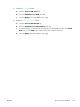User guide
4. Touch the Document File Type button.
NOTE: If the button is not on the first page of options, touch the More Options button again.
5. Select the document file type from the list of options.
6. Touch the OK button to save the changes.
7. Touch the Start
button to begin scanning.
The following standard file types are available:
●
PDF: This file type provides the best overall image and text quality. PDF files require Adobe®
Acrobat® Reader software for viewing.
●
JPEG: This file type is a good choice for most graphics. Most computers have a browser that can
view .JPEG files. This file type produces one file per page.
●
TIFF: This is a standard file type that many graphics programs support. This file type produces one
file per page.
●
MTIFF: MTIFF stands for multi-page TIFF. This file type saves multiple scanned pages in a single
file.
●
XPS: XPS (XML Paper Specification) creates an XAML file that preserves the original formatting of
the document and supports color graphics and embedded fonts.
●
PDF/A: PDF/A is a type of PDF designed for long-term archival of electronic documents. All format
information in the document is self-contained.
Optimize scanned images for text or pictures
Optimize the scan job for the type of image being scanned: text, graphics, or photos.
1. From the Home screen on the product control panel, scroll to and touch the button for the scan/
send feature that you want to use.
2. Complete the fields on the first screen, as appropriate for the scan/send feature you are using.
3. Touch the More Options button at the bottom of the screen.
4. Touch the Optimize Text/Picture button.
NOTE: If the button is not on the first page of options, touch the More Options button again.
5. Select one of the predefined options, or touch the Manually adjust button and then adjust the slider
in the Optimize For area.
6. Touch the OK button to save the changes.
7. Touch the Start
button to begin scanning.
ENWW
Use image-processing features for scanning
135