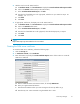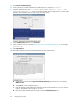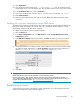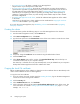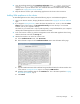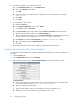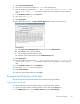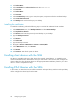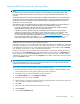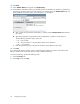HP StorageWorks Secure Key Manager Installation and replacement guide (AJ087-96013, November 2008)
10. Click Add.
11 . In the Attribute Name field, type the word KeyGenPolicy.
12. In the Attribute Value field, enter the key generation policy for the library. If the library is partitioned,
enter the key generation policies for each partition on a separate line in the Attribute Value field. All
library partitions must have a policy even if the policy is no encryption.
a. Type or paste the serial number of the library or partition into the Attribute Value field, followed
by a space.
b. Type the tw
o-character key generation policy for that library or partition on the same line.
Thepossiblekeygenerationpolicyvaluesare:
•KT—keypertape
•KP—keype
r partition, or key per library if there are no partitions
• NE — no encryption
c. If the key generation policy is KP, type the master key name after the policy value.
13. Click Sa
ve.
If you selected KP, key per partition, create a master key for that library or partition. All media in that
library or partition will use this key until you assign a different master key.
To create a master key, perform the following steps:
1. Click th
e Security tab.
2. In the Keys menu, click Keys.
30
Configuring the system