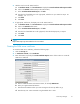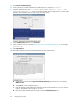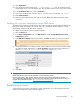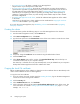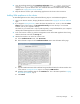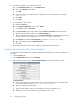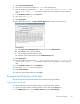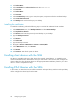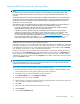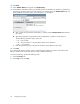HP StorageWorks Secure Key Manager Installation and replacement guide (AJ087-96013, November 2008)
3. Click Select None.
4. Select Certificates then Choose from list and select SKM Server.
5. Click Continue.
6. Click Select None.
7. Click Continue.
8. In the Create Backup screen,typeaname,description,andpasswordforthecertificate backup.
9. Select Download to Browser.
10. Click Backup and save the backup to your desktop.
Installing t
he certificates
To install th
ecertificates, perform the following steps on each of the additional cluster members:
1. In the Maintenance menu, click Backup & Restore and then Restore Backup.
2. Click Upload from browser.
3. Click Brows
e and locate the previously saved backup on your desktop.
4. Type the Backup Password.
5. Click Restore.
6. Click Sele
ct All.
7. Type the Backup Password.
8. Navigate to Device > Maintenance > Services > Restart/Halt.
9. In the Mai
ntenance menu, click Services.
10. Click Restart.
11 . Click Commit. Wait for the system to reboot.
Enrolling client devices with the SKM
The SKM is compatible with many client devices (for example, ETLA libraries). To establish correct
communication between the SKM and the client, you must create a client account, then configure the
client to obtain keys from the SKM. Please see the appropriate SKM installation poster for your client
device in order to complete these steps.
Enroll
ing ETLA libraries with the SKM
In this
section, an SKM client account will be created for each tape library and then each tape library
will be configured to obtain keys from the SKM.
28
Configuring the system