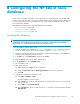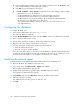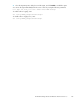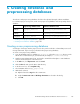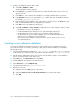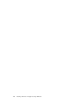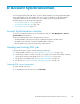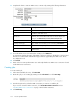Administration Manual
e. In the Template for New Database area of the window, select the server in the Server box, and
then select the HP EAs-D Tools template in the scroll box.
f. Click OK and close the database’s About page.
g. Select File > Database > Access Control and adjust the access control settings to make sure that:
• Default has no access to the database.
• LocalDomainAdmins have Manager access, with delete rights and all roles.
• LocalDomainServers have Designer access, with delete rig hts and all roles.
• The ID file that was used to sign the database (if not already in LocalDomainAdmins)
has Designer access, with delete access and all roles.
If the customer signs databases and agents with a server ID, make sure the server is
in LocalDomainServers.
Configuring
the database
To configur
e HP EAs-D Tools:
1. In the D omino Administrator client, open rim_tools.nsf.
The Mail-to-Me Admin view appears.
2. Click the Ma
il-to-Me Admin action button, and select New to create a new administration document.
3. Enter or select the mail server to monitor.
4. Specify if the job should be enabled or disabled for scheduled processing.
5. Enter the name of the mail-in journal database on the server.
6. Select th
e appropriate cleanup action that the agent should per form:
• Delete the Mail-To-Me messages
• Move the messages to another database
If you choose the Move option you must a lso specify the database to which the Mail-To-Me messages
should be
moved. This database must already exist and be on the same server as EAs-D Tools. It can
be based on the mail template or use a template customized for your company.
Enabling the cleanup agent
Using the Designer client, enable the Email Miner MTM Cleanup agent in HP EAs-D Tools:
1. Open the HP EAs-D Tools database on the mail server.
2. In the Design pane, select Shared Code > Ag e nts in the database.
The Email Miner MTM Cleanup agent appears.
3. Double-click the agent nam e to op en the agent. Click OK to bypass the warning.
The Properties for Agent dialog box appea rs.
4. Click Schedule and ensure that Any server appears in the Where agent runs box.
5. Adjustthescheduleifnecessary.
The default schedule is for the agent to run daily at 1 a.m.
6. Click OK.
142
Configuring the HP EAs-D Tools database