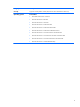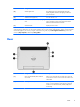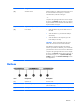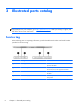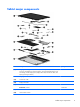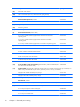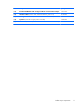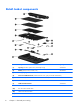Maintenance and Service Guide
Item Component Description
(3) Rear webcam Records video, captures still photographs, and allows
video conferences and online chat by means of streaming
video.
To use the webcam, tap the YouCam tile on the Start
screen, or swipe from the right edge of the touch screen
to display the charms, tap Search, and then tap the
search box. In the search box, type c, and then tap
CyberLink YouCam.
(4) Volume up button To increase speaker volume, press the top edge of
the button.
(5) Volume down button To decrease speaker volume, press the bottom edge of
the button.
(6) Regulatory information Displays regulatory information (select models only).
Top
Item Component Description
(1) Audio-out (headphone) jack/Audio-in
(microphone) jack
Produces sound when connected to optional powered
stereo speakers, headphones, earbuds, a headset, or
television audio. Also connects an optional headset
microphone.
WARNING! To reduce the risk of personal injury,
adjust the volume before putting on headphones,
earbuds, or a headset. For additional safety information,
refer to the Regulatory, Safety, and Environmental
Notices. To access the user guides, tap the HP Support
Assistant app on the Start screen, tap My computer,
and then tap User guides.
NOTE: When a device is connected to the jack, the
computer speakers are disabled.
NOTE: Be sure that the device cable has a 4-conductor
connector that supports both audio-out (headphone) and
audio-in (microphone).
6 Chapter 2 External component identification