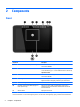Operation Manual
Locating system information
Important system information is located on the bottom edge or the rear of the tablet (select products only).
You may need the information when travelling internationally or when you contact support:
●
Serial number
●
Product number
●
Regulatory information
Changing your tablet's settings
You can change view and screen brightness.
Changing your tablet's view
Your tablet's orientation, or view, changes automatically from landscape to portrait view, or from portrait to
landscape view.
1. To change the view of your tablet from landscape view to portrait view:
Hold the tablet vertically, and then turn it 90 degrees to the right (in a clockwise direction).
2. To change the view of your tablet from portrait view to landscape view:
Hold the tablet vertically, and then turn it 90 degrees to the left (in a counter-clockwise direction).
Using the tablet's autorotate lock feature
To turn on your tablet's autorotate lock feature:
▲
Slide the autorotate switch on the top edge of the tablet.
– or –
1. Tap the Start button, and then tap Settings.
2. Tap the screen icon to lock your current tablet screen in place and to prevent rotation. The icon displays
a lock symbol when the autorotate lock is active.
To turn off your tablet's autorotate lock feature:
▲
Slide the autorotate switch on the top edge of the tablet again.
– or –
1. Tap the Start button, and then tap Settings.
2. Tap the Screen icon at the bottom right, and then tap the autorotate lock icon again.
Adjusting your tablet's screen brightness
To adjust the screen brightness:
1. Tap the Start button, and then tap Settings.
2. Tap the Screen icon at the bottom right. A vertical slider displays that controls the screen brightness.
NOTE: You can also tap the Power Meter icon in the notification area at the far right of the taskbar, tap
Adjust screen brightness, and then move the slider next to Screen brightness at the bottom of the screen.
8 Chapter 2 Components