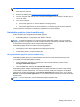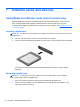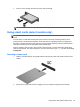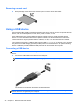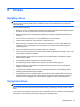Operation Manual
NOTE: The following instructions apply to computers with user-replaceable batteries.
1. Shut down the computer.
2. Remove the battery (see
Inserting or removing the battery on page 38).
3. Turn the computer right-side up, then connect the AC adapter to the computer, and then plug it
into an AC outlet.
4. Turn on the computer.
●
If the power lights turn on, the AC adapter is working properly.
●
If the power lights remain off, the AC adapter is not functioning and should be replaced.
Contact support for information on obtaining a replacement AC power adapter.
Switchable graphics (select models only)
Select computers are equipped with switchable graphics.
●
Switchable graphics—Supported by both AMD™ and Intel.
NOTE: To determine whether your computer supports switchable graphics, see your notebook
graphics processor configuration. Intel HR Central Processing Units (CPUs) and AMD Trinity series
Accelerated Processing Units (APUs) support switchable graphics.
Switchable graphics offers two modes for processing graphics:
●
Performance mode—Runs application with optimal performance.
●
Power Saving mode—Conserves battery life.
Using switchable graphics (select models only)
Switchable graphics allow you to switch between Performance mode and Power Saving mode.
To manage your switchable graphics settings:
1. From the Desktop, right-click on a blank area of the computer desktop, and then select
Configure Switchable Graphics.
2. Click the Power tab, and then select Switchable Graphics.
Switchable graphics assigns individual applications to either Performance mode or Power Saving
mode, based on power requirements. You can also manually modify the settings for an individual
application by locating the application under Recent Applications drop-down menu, or by clicking
Browse, located below Other Applications. You can switch between Performance mode and Power
Saving mode.
NOTE: For more information, see the switchable graphics software Help.
Setting power options 41