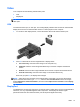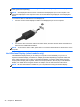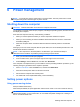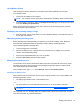Operation Manual
Resolving a low battery level
Resolving a low battery level when external power is available
▲ Connect one of the following devices:
●
AC adapter
●
Optional docking or expansion device
● Optional power adapter purchased as an accessory from HP
Resolving a low battery level when no power source is available
To resolve a low battery level when no power source is available, save your work and shut down the
computer.
Inserting or removing the battery
Inserting a battery
To insert the battery:
1. Turn the computer upside down on a flat surface, with the battery bay away from you.
2. Insert the battery connector end of the battery into the bay, aligning it to the left edge.
3. Slide the battery (1) into the bay until it drops and the latch snaps (2), then slide the latch to the
left to lock the battery.
NOTE: In the locked position there will be no red color shown in the latch slot.
Removing a battery
To remove the battery:
CAUTION: Removing a battery that is the sole power source for the computer can cause loss of
information. To prevent loss of information, save your work and shut down the computer through
Windows before removing the battery.
1. Turn the computer upside down on a flat surface, with the battery bay away from you.
2. Slide the battery latch to the right (1) to release the battery.
38 Chapter 6 Power management