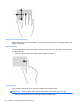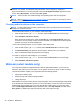Operation Manual
WARNING! To reduce the risk of personal injury, adjust the volume before putting on headphones,
earbuds, or a headset. For additional safety information, see the Regulatory, Safety and
Environmental Notices. To access this guide, select the HP Support Assistant app from the Start
screen, select My computer, and then select User guides.
NOTE: Volume can also be controlled through the operating system and some programs.
NOTE: Refer to Getting to know your computer on page 4 for information on what type of volume
controls your computer has.
Checking audio functions on the computer
NOTE: For best results when recording, speak directly into the microphone and record sound in a
setting free of background noise.
To check the audio functions on your computer, follow these steps:
1. From the Start screen, type control, and then select Control Panel from the list of apps.
2. Select Hardware and Sound > Sound.
When the Sound window opens, select the Sounds tab. Under Program Events, select any
sound event, such as a beep or alarm and then click Test. You should hear sound through the
speakers or through connected headphones.
To check the recording functions on your computer, follow these steps:
1. From the Start screen, type sound, and then select Sound Recorder from the list of apps.
2. Click Start Recording and speak into the microphone. Save the file to your Desktop.
3. Open a multimedia program and play back the recording.
To confirm or change the audio settings on your computer:
1. From the Start screen, type control, and then select Control Panel from the list of apps.
2. Select Hardware and Sound > Sound.
Webcam (select models only)
Your computer includes an integrated webcam. With the preinstalled software, you can use the
webcam to take a photo or record a video. You can preview and save the photo or video recording.
The webcam software enables you to experiment with the following features:
●
Capturing and sharing video
●
Streaming video with instant message software
●
Taking still photos
Administrators can set the security level for Face Recognition in the Security Manager Setup Wizard
or HP ProtectTools Administrative Console. For more information, see the HP ProtectTools Getting
Started guide (select models only) or the Face Recognition software Help. To access this guide,
select the HP Support Assistant app from the Start screen, select My computer, and then select
User guides. For details about using the webcam, refer to the help for the app.
30 Chapter 5 Multimedia