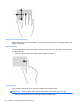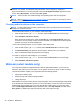Operation Manual
5 Multimedia
Your computer may include the following:
●
Integrated speaker(s)
●
Integrated microphone(s)
● Integrated webcam
● Preinstalled multimedia software
●
Multimedia buttons or keys
Audio
On your HP computer, you can play music CDs using an optional external optical drive (purchased
separately), download and listen to music, stream audio content from the web (including radio),
record audio, or mix audio and video to create multimedia. To enhance your listening enjoyment,
attach external audio devices such as speakers or headphones.
Connecting speakers
You can attach wired speakers to your computer by connecting them to a USB port on your computer
or on a docking device. To connect wireless speakers to your computer, follow the device
manufacturer's instructions. Before connecting audio devices, be sure to adjust the volume.
Connecting headphones/microphone
You can connect wired headphones to the Audio-out (headphone) jack/Audio-in (microphone) jack on
your computer. Also you can connect an optional headset microphone. For best results when
recording, speak directly into the microphone and record sound in a setting free of background noise.
To connect wireless headphones to your computer, follow the device manufacturer's instructions.
WARNING! To reduce the risk of personal injury, adjust the volume before putting on headphones,
earbuds, or a headset. For additional safety information, see the Regulatory, Safety and
Environmental Notices. To access this guide, select the HP Support Assistant app from the Start
screen, select My computer, and then select User guides.
NOTE: When a device is connected to the jack, the computer speakers are disabled.
NOTE: Be sure that the device cable has a 4-conductor connector that supports both audio-out
(headphone) and audio-in (microphone).
Adjusting the volume
Depending on your computer model, you can adjust the volume using the following:
●
Volume buttons
●
Volume hot keys (specific keys pressed in combination with the fn key)
●
Volume keys
Audio 29