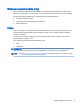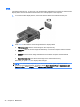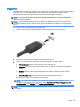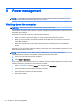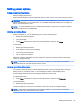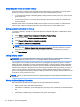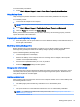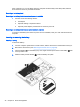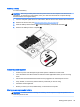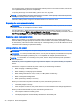Instruction Manual
DisplayPort
The DisplayPort connects the computer to an optional video or audio device, such as a high-definition
television, or to any compatible digital or audio component. The DisplayPort delivers higher
performance than the VGA external monitor port and improves digital connectivity.
NOTE: To transmit video and/or audio signals through the DisplayPort, you need a DisplayPort
cable (purchased separately).
NOTE: One DisplayPort device can be connected to the DisplayPort port on the computer. The
information displayed on the computer screen can be simultaneously displayed on the DisplayPort
device.
To connect a video or audio device to the DisplayPort:
1. Connect one end of the DisplayPort cable to the DisplayPort port on the computer.
2. Connect the other end of the cable to the digital display device.
3. Press fn+f4 to alternate the computer screen image between 4 display states:
●
PC screen only: View the screen image on the computer only.
●
Duplicate: View the screen image simultaneously on
both
the computer and the external
device.
●
Extend: View the screen image extended across
both
the computer and the external
device.
●
Second screen only: View the screen image on the external device only.
Each time you press fn+f4, the display state changes.
NOTE: For best results, especially if you choose the "Extend" option, adjust the screen
resolution of the external device, as follows. Select Start > Control Panel > Appearance and
Personalization. Under Display, select Adjust screen resolution.
NOTE: To remove the device cable, press down on the connector release button to disconnect it on
the computer.
Video 33