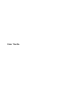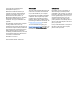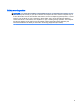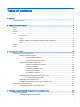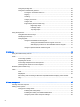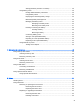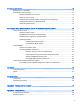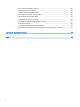Instruction Manual
Improving hard drive performance ..................................................................................... 55
Using Disk Defragmenter .................................................................................. 55
Using Disk Cleanup ........................................................................................... 56
Using HP 3D DriveGuard (select models only) .................................................................. 56
Identifying HP 3D DriveGuard status ................................................................ 57
9 Security ........................................................................................................................................................... 58
Protecting the computer ..................................................................................................................... 58
Using passwords ................................................................................................................................ 58
Setting passwords in Windows .......................................................................................... 59
Setting passwords in Computer Setup .............................................................................. 60
Managing a BIOS administrator password ........................................................................ 60
Entering a BIOS administrator password .......................................................... 61
Managing a Computer Setup DriveLock password ........................................................... 61
Setting a DriveLock password ........................................................................... 62
Entering a DriveLock password ........................................................................ 62
Changing a DriveLock password ...................................................................... 63
Removing DriveLock protection ........................................................................ 63
Using Computer Setup Automatic DriveLock .................................................................... 64
Entering an Automatic DriveLock password ..................................................... 64
Removing Automatic DriveLock protection ....................................................... 65
Using antivirus software ..................................................................................................................... 65
Using firewall software ....................................................................................................................... 65
Installing critical security updates ....................................................................................................... 66
Using HP Client Security .................................................................................................................... 66
Installing an optional security cable .................................................................................................... 66
Using the fingerprint reader (select models only) ............................................................................... 67
Locating the fingerprint reader ........................................................................................... 67
10 Maintenance ................................................................................................................................................. 68
Adding or replacing memory modules ................................................................................................ 68
Cleaning your computer ..................................................................................................................... 70
Cleaning procedures .......................................................................................................... 71
Cleaning the display (All-in-Ones or Notebooks) .............................................. 71
Cleaning the sides or cover ............................................................................... 71
Cleaning the TouchPad, keyboard, or mouse ................................................... 71
Updating programs and drivers .......................................................................................................... 71
Using SoftPaq Download Manager .................................................................................................... 72
viii