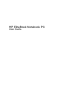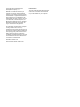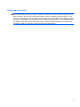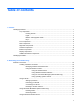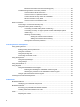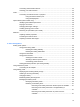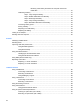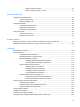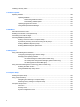Manual
Table Of Contents
- Features
- Networking (select models only)
- Pointing devices and keyboard
- Multimedia
- Power management
- Setting power options
- Using external AC power
- Using battery power
- Displaying the remaining battery charge
- Inserting or removing the battery
- Charging a battery
- Maximizing battery discharge time
- Managing low battery levels
- Calibrating a battery
- Conserving battery power
- Storing a battery
- Disposing of a used battery
- Replacing the battery
- Testing an AC adapter
- Shutting down the computer
- Drives
- External devices
- External media cards
- Memory modules
- Security
- Protecting the computer
- Using passwords
- Using Computer Setup security features
- Using antivirus software
- Using firewall software
- Installing critical security updates
- Using HP ProtectTools Security Manager (select models only)
- Installing a security cable
- Software updates
- MultiBoot
- Management
- Computer Setup
- Backing up and recovering
- Index
Resolving a low battery level when the computer cannot exit
Hibernation ....................................................................................... 61
Calibrating a battery ........................................................................................................... 61
Step 1: Fully charge the battery ........................................................................ 61
Step 2: Disable Hibernation and Standby ......................................................... 62
Step 3: Discharge the battery ............................................................................ 62
Step 4: Fully recharge the battery ..................................................................... 63
Step 5: Reenable Hibernation and Standby ...................................................... 63
Conserving battery power .................................................................................................. 63
Storing a battery ................................................................................................................ 63
Disposing of a used battery ............................................................................................... 64
Replacing the battery ......................................................................................................... 64
Testing an AC adapter ....................................................................................................................... 65
Shutting down the computer ............................................................................................................... 65
6 Drives
Identifying installed drives .................................................................................................................. 67
Handling drives ................................................................................................................................... 67
Improving hard drive performance ..................................................................................................... 69
Using Disk Defragmenter ................................................................................................... 69
Using Disk Cleanup ........................................................................................................... 69
Using HP 3D DriveGuard ................................................................................................................... 70
Identifying HP 3D DriveGuard status ................................................................................. 70
Using HP 3D DriveGuard software .................................................................................... 70
Using RAID (select models only) ........................................................................................................ 72
Replacing a hard drive ....................................................................................................................... 73
Replacing a 1.8-inch hard drive ......................................................................................... 73
Replacing a 2.5-inch hard drive ......................................................................................... 78
7 External devices
Using a USB device ........................................................................................................................... 85
Connecting a USB device .................................................................................................. 85
Removing a USB device .................................................................................................... 86
Using USB legacy support ................................................................................................. 86
Using 1394 devices ............................................................................................................................ 87
Connecting a 1394 device ................................................................................................. 87
Removing a 1394 device ................................................................................................... 87
Using the docking connector .............................................................................................................. 88
Using external drives .......................................................................................................................... 89
Using optional external devices ......................................................................................... 89
Using an optional external optical drive .............................................................................................. 90
Inserting an optical disc (CD or DVD) ................................................................................ 90
Removing an optical disc (CD or DVD) ............................................................................. 91
viii