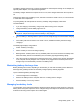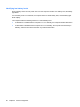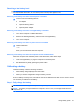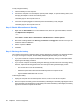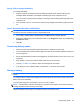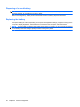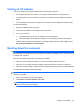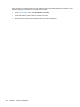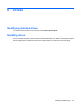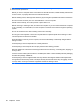Manual
Table Of Contents
- Features
- Networking (select models only)
- Pointing devices and keyboard
- Multimedia
- Power management
- Setting power options
- Using external AC power
- Using battery power
- Displaying the remaining battery charge
- Inserting or removing the battery
- Charging a battery
- Maximizing battery discharge time
- Managing low battery levels
- Calibrating a battery
- Conserving battery power
- Storing a battery
- Disposing of a used battery
- Replacing the battery
- Testing an AC adapter
- Shutting down the computer
- Drives
- External devices
- External media cards
- Memory modules
- Security
- Protecting the computer
- Using passwords
- Using Computer Setup security features
- Using antivirus software
- Using firewall software
- Installing critical security updates
- Using HP ProtectTools Security Manager (select models only)
- Installing a security cable
- Software updates
- MultiBoot
- Management
- Computer Setup
- Backing up and recovering
- Index
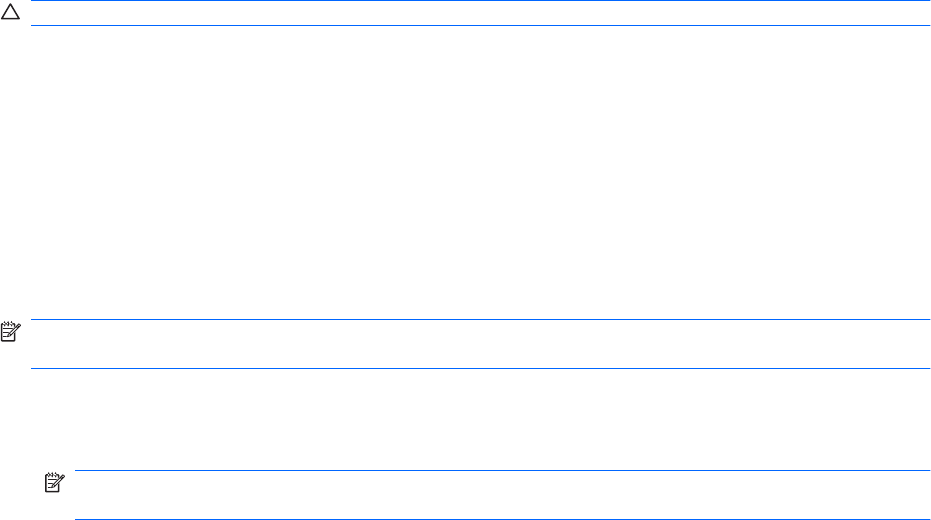
Testing an AC adapter
Test the AC adapter if the computer exhibits any of the following symptoms:
●
The computer will not turn on when it is connected to the AC adapter and external power.
●
The display does not turn on when the computer is connected to the AC adapter and external
power.
●
The power lights are off when the computer is connected to the AC adapter and external power.
To test the AC adapter:
1. Remove the battery from the computer.
2. Connect the AC adapter to the computer and an AC outlet.
3. Turn on the computer.
●
If the power lights turn on, the AC adapter is functioning properly.
●
If the power lights remain off, the AC adapter is not functioning and should be replaced.
Contact technical support for information on obtaining a replacement AC power adapter. Select
Start > Help and Support > Contact support.
Shutting down the computer
CAUTION: Unsaved information will be lost when the computer is shut down.
The Shut Down command closes all open programs, including the operating system, and then turns off
the display and computer.
Shut down the computer under any of the following conditions:
●
When you need to replace the battery or access components inside the computer
●
When you are connecting an external hardware device that does not connect to a USB port
●
When the computer will be unused and disconnected from external power for an extended period
To shut down the computer, follow these steps:
NOTE: If the computer is in Standby or in Hibernation, you must first exit Standby or Hibernation before
shutdown is possible.
1. Save your work and close all open programs.
2. Select Start > Turn Off Computer > Turn Off.
NOTE: If you have been registered to a network domain, the button you click will be called Shut
Down instead of Turn Off Computer.
Testing an AC adapter 65