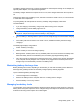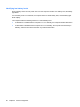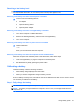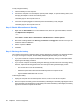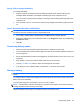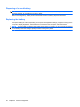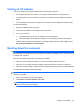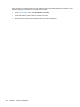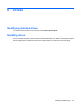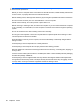Manual
Table Of Contents
- Features
- Networking (select models only)
- Pointing devices and keyboard
- Multimedia
- Power management
- Setting power options
- Using external AC power
- Using battery power
- Displaying the remaining battery charge
- Inserting or removing the battery
- Charging a battery
- Maximizing battery discharge time
- Managing low battery levels
- Calibrating a battery
- Conserving battery power
- Storing a battery
- Disposing of a used battery
- Replacing the battery
- Testing an AC adapter
- Shutting down the computer
- Drives
- External devices
- External media cards
- Memory modules
- Security
- Protecting the computer
- Using passwords
- Using Computer Setup security features
- Using antivirus software
- Using firewall software
- Installing critical security updates
- Using HP ProtectTools Security Manager (select models only)
- Installing a security cable
- Software updates
- MultiBoot
- Management
- Computer Setup
- Backing up and recovering
- Index
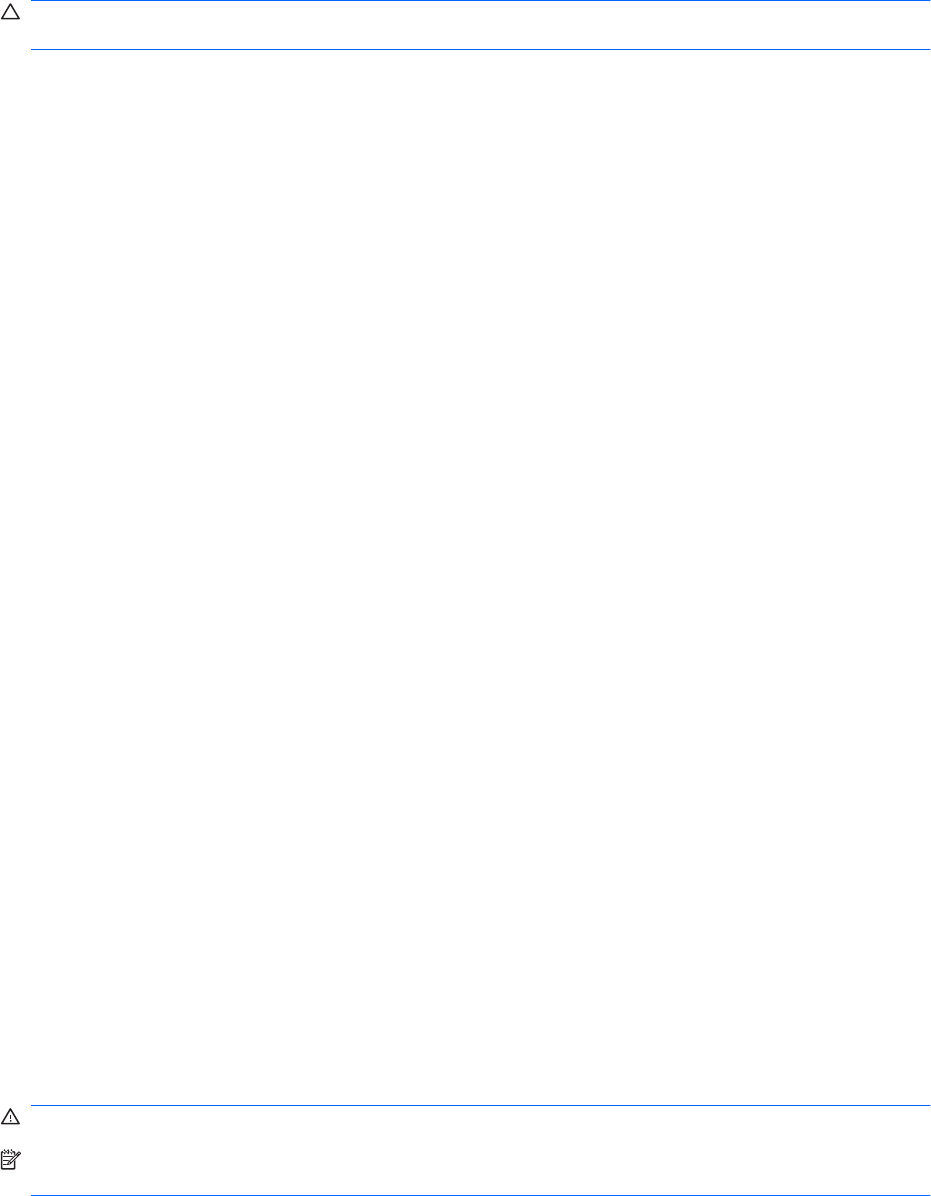
Resolving a low battery level
CAUTION: To reduce the risk of losing information when the computer reaches a critical battery level
and has initiated Hibernation, do not restore power until the power lights turn off.
Resolving a low battery level when external power is available
▲
Connect one of the following devices:
●
AC adapter
●
Optional docking device
●
Optional power adapter
Resolving a low battery level when a charged battery is available
1. Turn off the computer or initiate Hibernation.
2. Remove the discharged battery, and then insert a charged battery.
3. Turn on the computer.
Resolving a low battery level when no power source is available
▲
Initiate Hibernation.
– or –
Save your work and shut down the computer.
Resolving a low battery level when the computer cannot exit Hibernation
When the computer lacks sufficient power to exit Hibernation, follow these steps:
1. Insert a charged battery or plug the computer into external power.
2. Exit Hibernation by briefly pressing the power button.
Calibrating a battery
Calibrate a battery under the following conditions:
●
When battery charge displays seem inaccurate
●
When you observe a significant change in battery run time
Even if a battery is heavily used, it should not need to be calibrated more than once a month. It is also
not necessary to calibrate a new battery.
Step 1: Fully charge the battery
WARNING! Do not charge the computer battery while you are onboard aircraft.
NOTE: The battery charges whether the computer is off or in use, but it charges faster when the
computer is off.
Using battery power 61