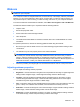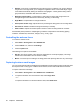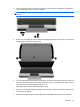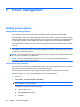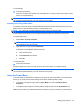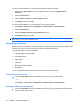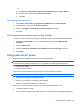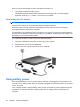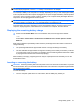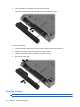Manual
Table Of Contents
- Features
- Networking (select models only)
- Pointing devices and keyboard
- Multimedia
- Power management
- Setting power options
- Using external AC power
- Using battery power
- Displaying the remaining battery charge
- Inserting or removing the battery
- Charging a battery
- Maximizing battery discharge time
- Managing low battery levels
- Calibrating a battery
- Conserving battery power
- Storing a battery
- Disposing of a used battery
- Replacing the battery
- Testing an AC adapter
- Shutting down the computer
- Drives
- External devices
- External media cards
- Memory modules
- Security
- Protecting the computer
- Using passwords
- Using Computer Setup security features
- Using antivirus software
- Using firewall software
- Installing critical security updates
- Using HP ProtectTools Security Manager (select models only)
- Installing a security cable
- Software updates
- MultiBoot
- Management
- Computer Setup
- Backing up and recovering
- Index
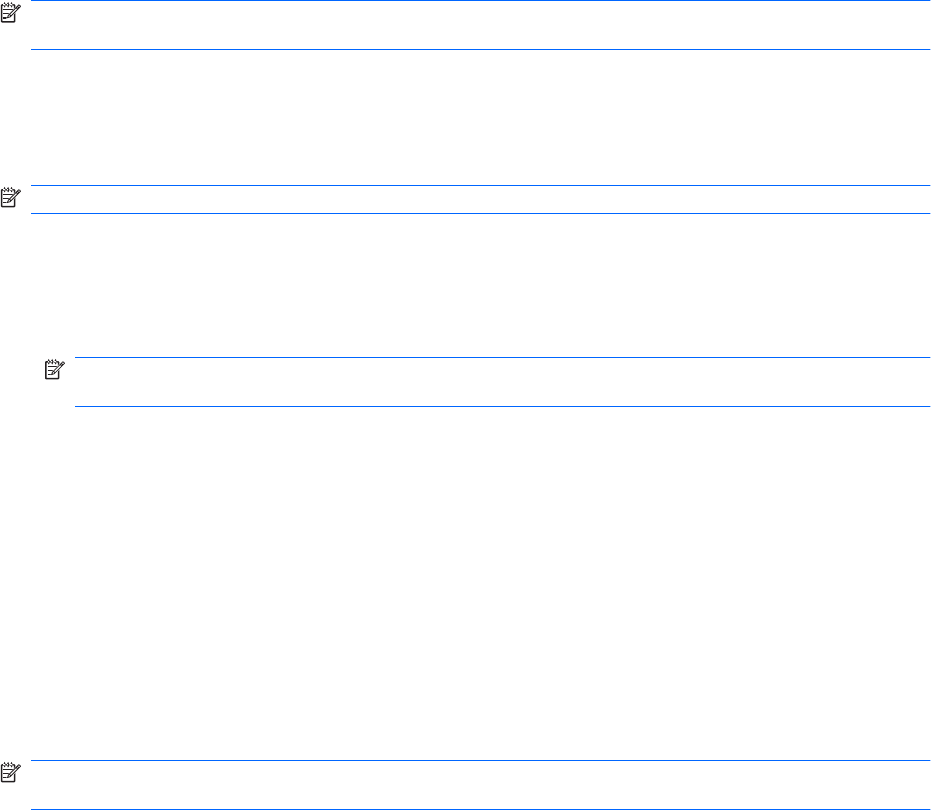
To exit Standby:
▲
Press the power button.
When the computer exits Standby, the power lights turn on and your work returns to the screen
where you stopped working.
NOTE: If you have set a password to be required when the computer exits Standby, you must enter
your Windows password before your work will return to the screen.
Initiating and exiting Hibernation
The system is set at the factory to initiate Hibernation after 30 minutes of inactivity when running on
battery power or when the battery reaches a critical battery level.
NOTE: The system will not initiate Hibernation when running on external power.
Power settings and timeouts can be changed using Power Options in Windows Control Panel.
To initiate Hibernation:
1. Select Start > Turn Off Computer.
NOTE: If you have been registered to a network domain, the button you click will be called Shut
Down instead of Turn Off Computer.
2. Hold down the shift key and select Hibernate.
If Hibernate is not displayed, follow these steps:
a. Click the down arrow.
b. Select Hibernate from the list.
c. Click OK.
To exit Hibernation:
▲
Press the power button.
The power lights turn on and your work returns to the screen where you stopped working.
NOTE: If you have set a password to be required when the computer exits Hibernation, you must enter
your Windows password before your work will return to the screen.
Using the Power Meter
The Power Meter is located in the notification area, at the far right of the taskbar. The Power Meter
allows you to quickly access power settings and view the remaining battery charge.
●
To access Power Options, right-click the Power Meter icon and select Adjust Power
Properties.
●
To display the percentage of remaining battery charge, double-click the Power Meter icon.
Different power meter icons indicate whether the computer is running on battery or external power.
Setting power options 53